Find missing images
Images are a major factor when it comes to making buying decisions from a customer's point of view. Adding high-quality product images should thus be of high importance to convince customers of your products.
Spending hours on checking your product images becomes a real waste of time if you have hundreds of products in your online shop, though. To find products with missing images quicklier, proceed as follows:
- Add a new column, preferably next to the column Images.
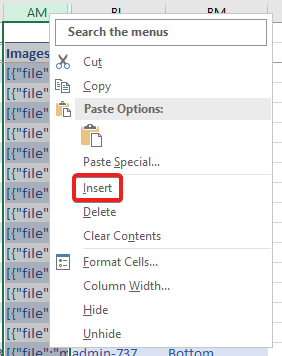
- Enter the formula IMAGE.GETFILE([@Images];1) in the top field.

- By double-clicking on the bottom right corner of the field, the formula will be automatically added to each field of the column.
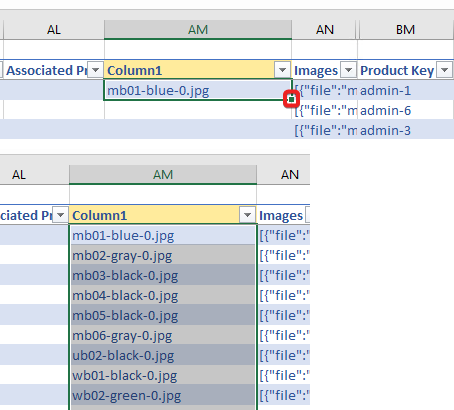
- Go to the column's filter function, deselect "Select all" and select only the special fields like "(Blanks)" or "#VALUE!". Then click on OK.
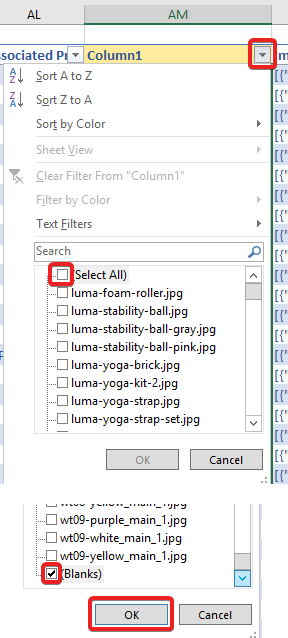
If the field is blank, this means that no thumbnail is set for the product. (The field "#VALUE!" is an indicator that no images (values) at all are set for the product.)