Image preview in cobby
It often happens that you have to create a new, individual product description for items. In this case, it can be very time-consuming and exhausting to memorize the product image and then describe it. There is indeed the column "Images", where you can see them. But these would normally disappear, depending on the selected cell.
To help you find your way around, we have developed the "Image Preview" feature. With this you can display products while editing them. It doesn't matter if you want to activate this feature permanently or just for a moment.
How do I activate the preview?
First, open Excel and start cobby. When the products are loaded, go to any storeview and click on a product in the "Images" column. The cobby task pane will open. Click on the picture frame to open the picture preview.
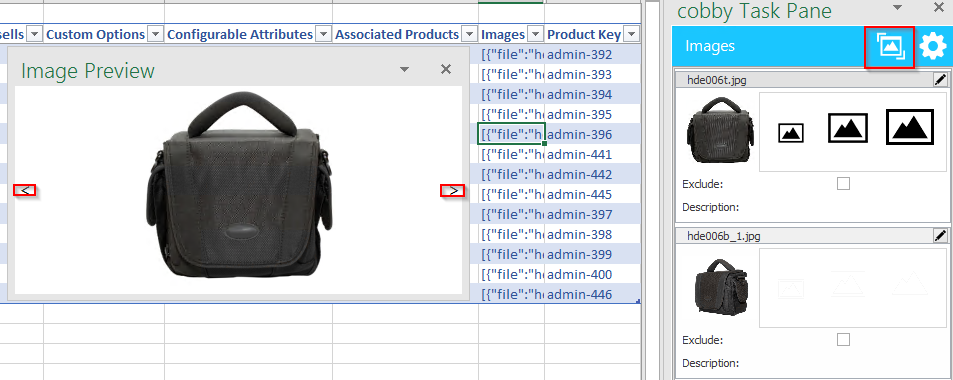
A new window opens, which is always displayed regardless of the context. If you switch to another product, the corresponding images are displayed. You can navigate through all images by clicking on the arrows.
How do I activate the preview permanently?
To always show the image preview instead of going through the Image Task Pane, click on the cogwheel and check "Always show Image Preview". This will activate the feature permanently.
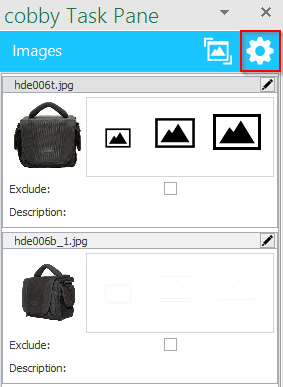

Click on "Save" and reload your products. A new window will open where you can see all images of the corresponding product. If you want to stop the preview, uncheck the box in the cobby task pane.
Please note: In Magento 2, the media/import folder is protected via .htaccess, so we can no longer access the images directly and therefore cannot display them in the Task Pane. Nevertheless, the import works without problems and is not affected by this.