How to Fix cobby Not Showing Up in Excel
This guide helps you resolve issues when the cobby add-in is installed but does not appear in Excel's ribbon menu.
Problem
After installing cobby, the cobby tab is not visible in Excel's menu bar, preventing you from accessing cobby features.
Solution
Follow these steps in order until cobby appears in Excel.
Step 1: Restart Excel
- Close all Excel windows completely.
- Open Excel again.
- Check if the cobby ribbon tab appears in the menu bar.
- If not, continue to Step 2.
Step 2: Restart Your Computer
- Save all your work and close all applications.
- Restart your computer.
- Open Excel after the restart.
- Check if the cobby ribbon tab appears.
- If not, continue to Step 3.
Step 3: Enable cobby in COM Add-ins
Excel may have disabled cobby after a crash. Re-enable it manually.
-
Open Excel.
-
Click File in the menu bar.
-
Click Options at the bottom of the sidebar.
-
In the left sidebar, click Add-Ins.
-
At the bottom of the window, find the Manage dropdown.
-
Select COM Add-ins from the dropdown.
-
Click Go.
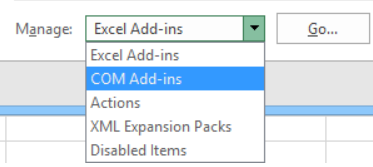
-
In the COM Add-Ins window, check the box next to cobby.
-
Click OK.
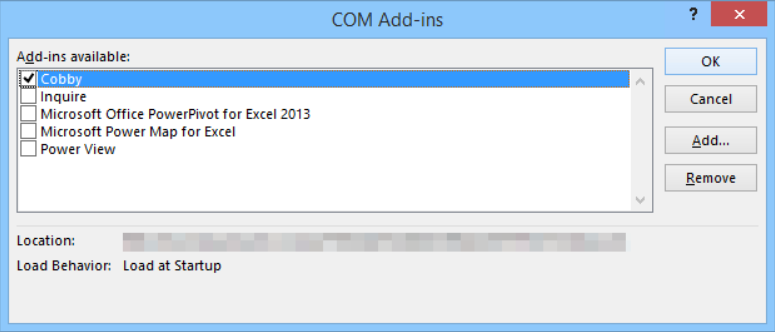
-
Restart Excel.
-
If cobby still doesn't appear, continue to the next substep.
Additional Check for Excel Add-ins:
-
Open Excel and go back to File > Options > Add-Ins.
-
In the Manage dropdown, select Excel Add-ins.
-
Click Go.
-
Check the box next to Cobby.ExcelHelper or Cobby.ExcelHelper addin64 (depending on your Excel version).
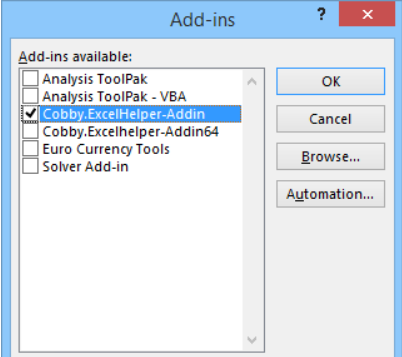
-
Click OK.
-
Restart Excel.
Step 4: Check Disabled Items
Excel may have moved cobby to the disabled items list.
-
Open Excel.
-
Click File in the menu bar.
-
Click Options.
-
Click Add-Ins in the left sidebar.
-
At the bottom, find the Manage dropdown.
-
Select Disabled Items.
-
Click Go.
-
If cobby appears in the list, select it.
-
Click Enable.
-
Click Close.
-
Restart Excel.
Troubleshooting
cobby still doesn't appear after all steps
- Verify cobby is actually installed on your computer (Check Control Panel > Programs and Features).
- Uninstall cobby completely and reinstall it.
- Check if other Excel add-ins are working (this helps identify if it's an Excel issue).
- Run Excel as administrator and check if cobby appears.
- Contact cobby support at info@cobby.io.
cobby appears but then disappears after Excel restart
- Excel may be repeatedly disabling cobby due to performance issues.
- Check if Excel is loading too many add-ins (disable others temporarily).
- Increase Excel's add-in load timeout in the registry (advanced users only).
- Ensure you have the 64-bit version of Excel installed for better performance.
Error message when enabling cobby
- Note the exact error message.
- Check if all Windows and Office updates are installed.
- Repair your Office installation through Control Panel.
- Reinstall cobby with the latest installer version.
Related Resources
- How to Fix cobby Installation Problems
- System Requirements (coming soon)