How to Create New Attribute Options
Create new dropdown/selection attribute options directly in Excel and automatically sync them to Magento.
Why Use This Method
Creating attribute options in cobby is significantly faster than using Magento admin when:
- Adding many new options at once
- Importing options from supplier data
- Creating options while updating products
Prerequisites
- cobby Excel add-in installed
- Products loaded in Excel
- Selection/dropdown attributes configured in Magento
When to Use This
Use this process when:
- New color, size, or manufacturer values need to be added
- Importing products with new attribute values
- Bulk creating options from external data sources
Basic Method: Manual Entry
Example Scenario
The color "turquoise" is missing from your Color attribute and needs to be added.
Steps
Step 1: Navigate to Attribute
- Load products in Excel via the cobby ribbon
- Find the attribute column where you need to add an option (e.g., "Color")
- Locate a product that should have the new value
Step 2: Enter New Value
- Click on the attribute cell for the product
- Type the new option value (e.g., "turquoise")
- Press Enter
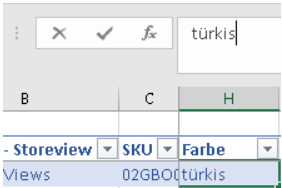
The value is entered but not yet created in Magento.
Step 3: Save Products
- Click Save Products in the cobby ribbon
- Wait for the save operation to complete
- cobby automatically creates the new option in Magento
Step 4: Handle Translations (Optional)
After saving, you may see a yellow job status with an exclamation mark:
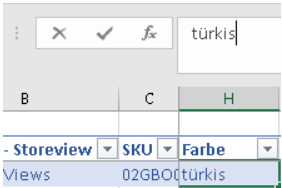
This indicates new attribute options were created and offers to translate them for other store views:
- Click Yes to open the translation dialog
- Enter translations for each store view
- Click Save
If you have multiple new options: Each appears as a tab in the translation window. Click through tabs to translate all options.
Skip translations: Click No or close the dialog. You can add translations later using the cobby task pane.
Step 5: Verify Option Created
- Check the cobby task pane on the right
- The new option now appears in the attribute dropdown list
- The option is available for assignment to other products
Advanced Method: Using Formulas
Create options automatically based on external data sources.
Example: Import Colors from Supplier Data
Step 1: Create Reference Table
Create a lookup table matching supplier values to your Magento values:
| Supplier Color | Magento Color |
|---|---|
| Azure | Blue |
| Crimson | Red |
| Turquoise | Turquoise |
Step 2: Use INDEX-MATCH Formula
In the Color attribute column, use a formula to map values:
=INDEX(ColorMap[Magento Color],MATCH([@[Supplier Color]],ColorMap[Supplier Color],0))
This formula:
- Looks up the supplier's color name
- Returns the corresponding Magento color
- Creates the Magento color option if it doesn't exist
Step 3: Apply Formula to All Products
- Enter the formula in the first product row
- Double-click the fill handle to apply to all products
- Review the mapped values
Step 4: Save Products
- Click Save Products
- All new unique color values will be created as options
- Products will be assigned the appropriate colors
Bulk Creating Multiple Options
From Paste
To add many options at once:
- Prepare your list of new values in a separate column or file
- Copy the values
- Paste into the appropriate attribute cells for products
- Save products
All unique new values will become options.
From Import Data
When importing products with new attribute values:
- Load your import template
- Map supplier attribute columns to Magento attributes
- Save products
- cobby automatically creates any new options found in the data
Important Limitations
What You Can Do:
- Create new attribute options
- Assign options to products
- Create options in bulk
What You Cannot Do:
- Delete options - Must be done in Magento admin
- Rename options - Must be done in Magento admin
- Reorder options - Must be done in Magento admin
- Delete products - Not supported in cobby
To manage existing options:
- Log into Magento backend
- Navigate to Stores → Attributes → Product
- Edit the attribute
- Modify the options as needed
- Save changes
Troubleshooting
New option not appearing in task pane
Problem: A newly created option doesn't show up in the task pane.
Solution: Reload products in Excel. The task pane refreshes when products are loaded.
Accidentally created options with typos
Problem: Options were created with incorrect spelling or formatting.
Solution:
- In Magento admin, go to Stores → Attributes → Product
- Edit the attribute and delete incorrect options
- In Excel, use Find & Replace to update products to use correct option
- Save products
Translation dialog doesn't appear
Problem: After saving, no translation prompt is shown.
Solution: You may have dismissed it. You can add translations later:
- Click the option in the cobby task pane
- Click the pen/edit icon
- Enter store view values
- Save
Formula creates too many similar options
Problem: Multiple near-duplicate options are being created (e.g., "Blue", "blue", " Blue").
Solution: Your data needs cleaning. Use TRIM to remove spaces, and standardize capitalization:
=PROPER(TRIM([@[Supplier Value]]))
Best Practices
Plan Your Options
Before bulk creating:
- Review supplier data for variations and typos
- Standardize naming conventions
- Create a mapping table for automated imports
Clean Your Data
Prevent duplicate or messy options:
- Remove leading/trailing spaces with TRIM()
- Standardize capitalization with PROPER() or UPPER()
- Use data validation to enforce standards
Use Reference Tables
For recurring imports:
- Maintain a master list of approved options
- Create Excel lookup tables for mapping
- Use INDEX-MATCH formulas for automated mapping
Document New Options
When creating specialized options:
- Document what each option means
- Note any special handling requirements
- Keep a changelog of option additions