Missing attributes in cobby
Here you can find possible reasons for the absence of attributes in cobby.
1. The attribute is missing in cobby's index
1.1 The index is outdated
cobby's index has not yet been rebuilt after the attribute was created. You can solve this via the Magento backend:
In Magento 1:
- Navigate to System -> Index management.
- Search cobby in the list of indexes and click "Reindex Data" on the right side of the list in the same line.
In Magento 2:
- Navigate to the url https://app.cobby.io/ under License Profile -> Shop Url: "Resync". This will trigger the sync for your Magento 2.
1.2 The attribute is not assigned to any attribute set
Whenever you miss an attribute in cobby, check in the Magento backend if the attribute is visible on a product where it should be displayed. If the attribute is missing there as well, it is very likely that the attribute is not part of the attribute set the product belongs to or that it is not assigned to any attribute set yet.
Get more information about attribute sets here.
If you have assigned the attribute to an attribute set, cobby's index must be rebuilt once.
1.3 The attribute is on the blacklist
You can check if the attribute has been put on the blacklist by the email that is sent after the indexing is complete. The email is titled "Sync Errors" and will only be sent to you if errors were found. Please check your spam folder. If an attribute is on the blacklist, you will find the following text in the email, followed by the missing attribute:
"The following attributes use a custom renderer. cobby cannot process these attributes this way, so they have been added to the blacklist."
If this is the case, it is impossible to work with this attribute in cobby. However, the attribute can still be used in Magento and maintained via the Magento backend.
2. The attribute is not part of the selected template
2.1 The reduced template is active
If the missing attribute has not been filled with values for any product so far, or if the attribute is always filled with the same value, it will be hidden in cobby's reduced template.
- Check if you have the "reduced" template loaded and change to the standard template if necessary.
- To change the template, click on the lower part of the "Load products" button and navigate in the menu that then pops up via "Template: Reduced" to "Standard".
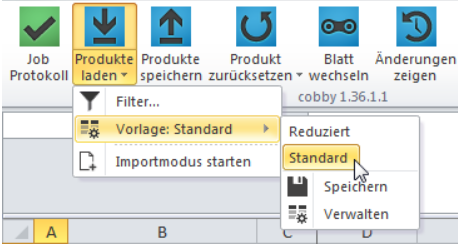
- Click on the upper part of the "Load products" button.
- Please check additionally if the attribute is not only missing in the worksheet "AllProducts". The worksheet "AllProducts" only holds the lowest common denominator of all attributes. Attributes that only exist in one attribute set are also only found in the worksheet of that attribute set in cobby.
3. You work from a locally stored Excel sheet
When you load products in a locally saved Excel folder, changes to the templates are not updated, including new attributes. We do not support working from saved copies. Please check if the missing attribute is displayed when you open a new empty workbook and load products.