Categories
Working with categories
How to: Add additional categories to two or more products
You can add additional categories to products as a mass action, which saves a lot of time since you can assign hundreds of products to additional categories in seconds. This action ensures that the currently assigned category will not be overwritten and replaced but remains.
Proceed as follows:
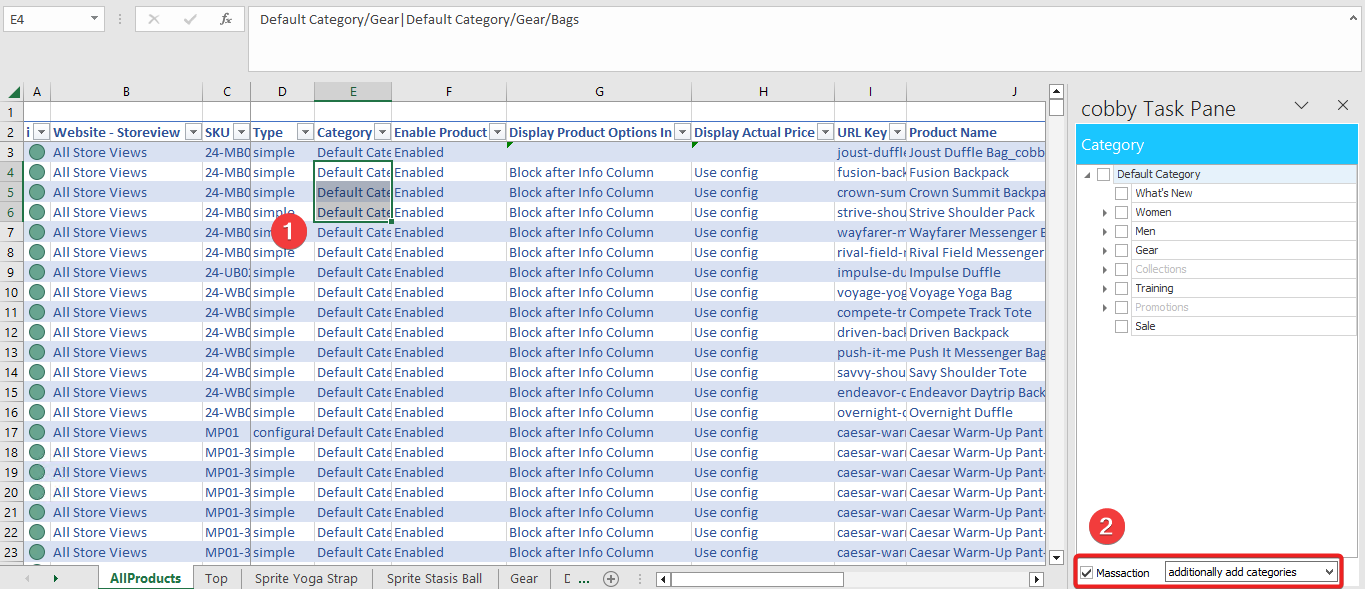
-
Go to the column "Category" and mark the products to which you would like to add additional categories.
-
At the bottom of the cobby task pane, check the field "Massaction" and make sure that the dropdown menu on the right is set to "additionally add categories". (If you want to remove additional categories, choose the other option.)
Please note: These options will only occur if more than one product has been selected in the category column.
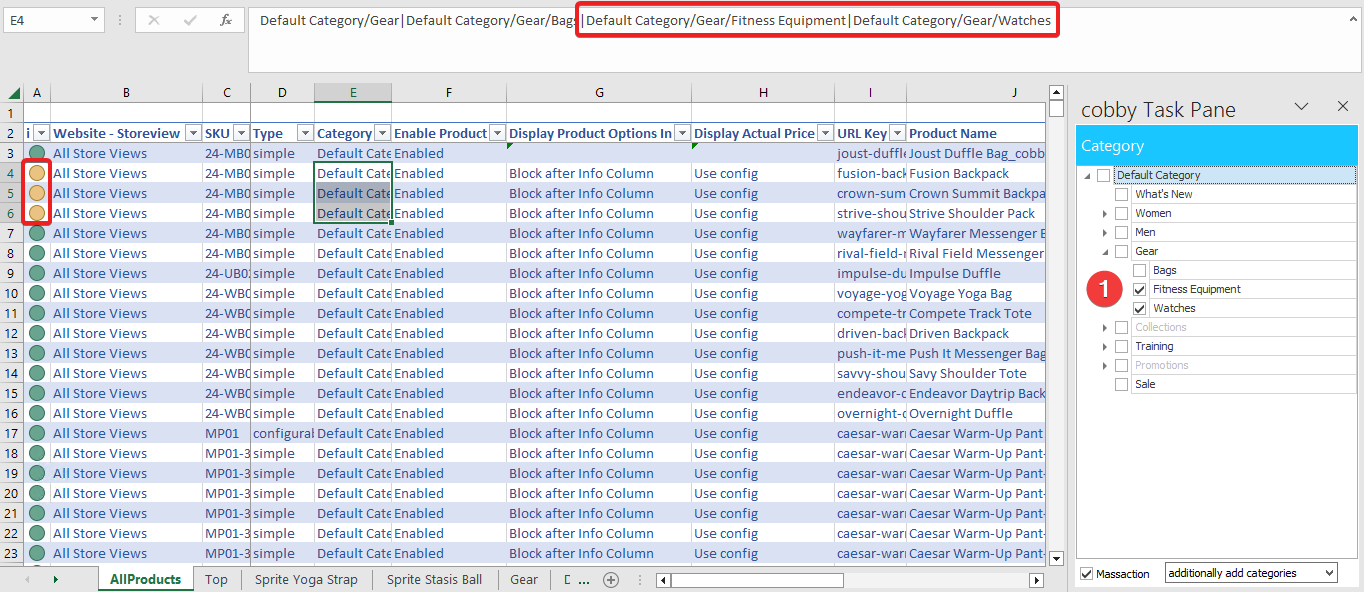
- Click on the respective categories in the cobby task pane to which you would like to add these products.
- The categories will be separated by | and the product status will turn yellow because you have made changes.
- After saving, the task pane will show all selected categories.