First Steps
Welcome to cobby!
cobby is still new to you and you don't really know where and how to start? Don't worry. We'll explain the basics here, so you can get started with product maintenance right away.
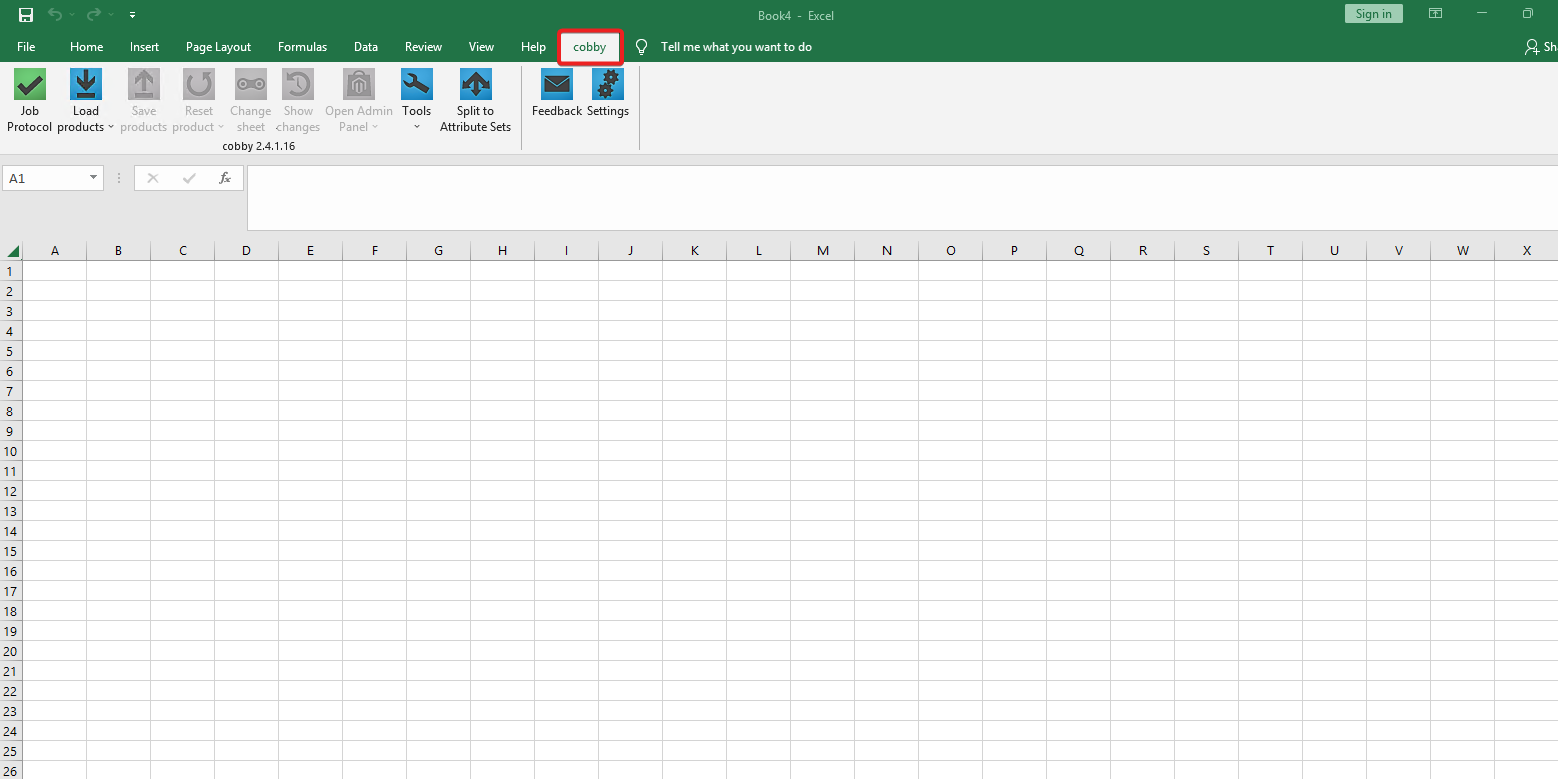
With cobby, the product maintenance of your online shop can be done completely via Excel. To get to the basic functions of cobby, switch from "Home" to "cobby" in the Excel menu. Let's go!
Basics
In the following we will show you how to load your products into cobby, how to change product names, how to save products and what the other columns in cobby mean.
Load products (button)
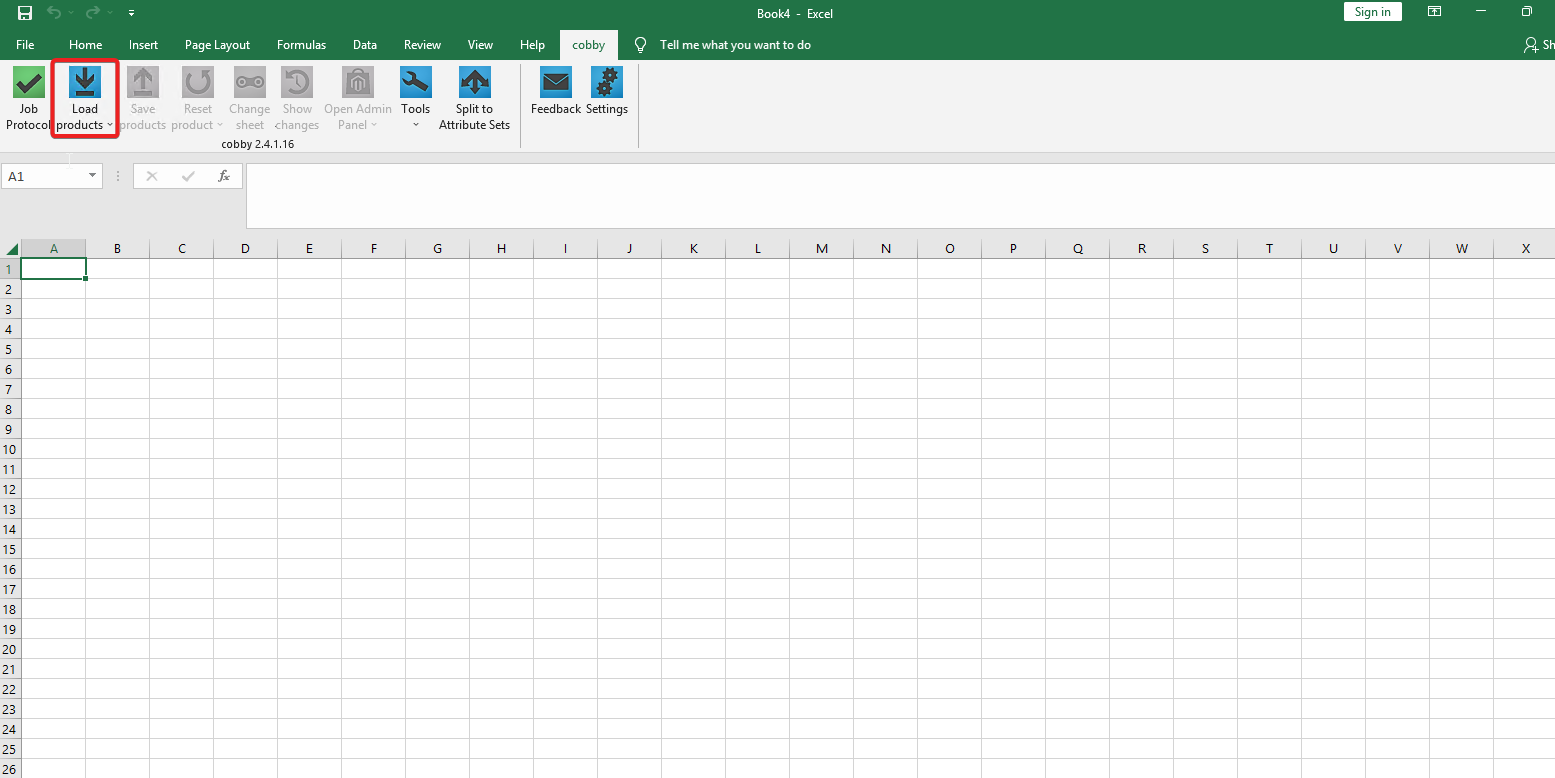
To be able to edit products in cobby, they have to be visible there first. This is where the blue Load products button comes into play, which you can find in the top left corner of the cobby menu bar.
- The button causes all available products from Magento to be loaded into cobby.
- With a click on the button, seconds later all your products from Magento with their respective attributes (Product Name, SKU, Price, ...) will be listed in cobby by default.
You would like to see only selected products? Learn how to filter by products here.
Edit products
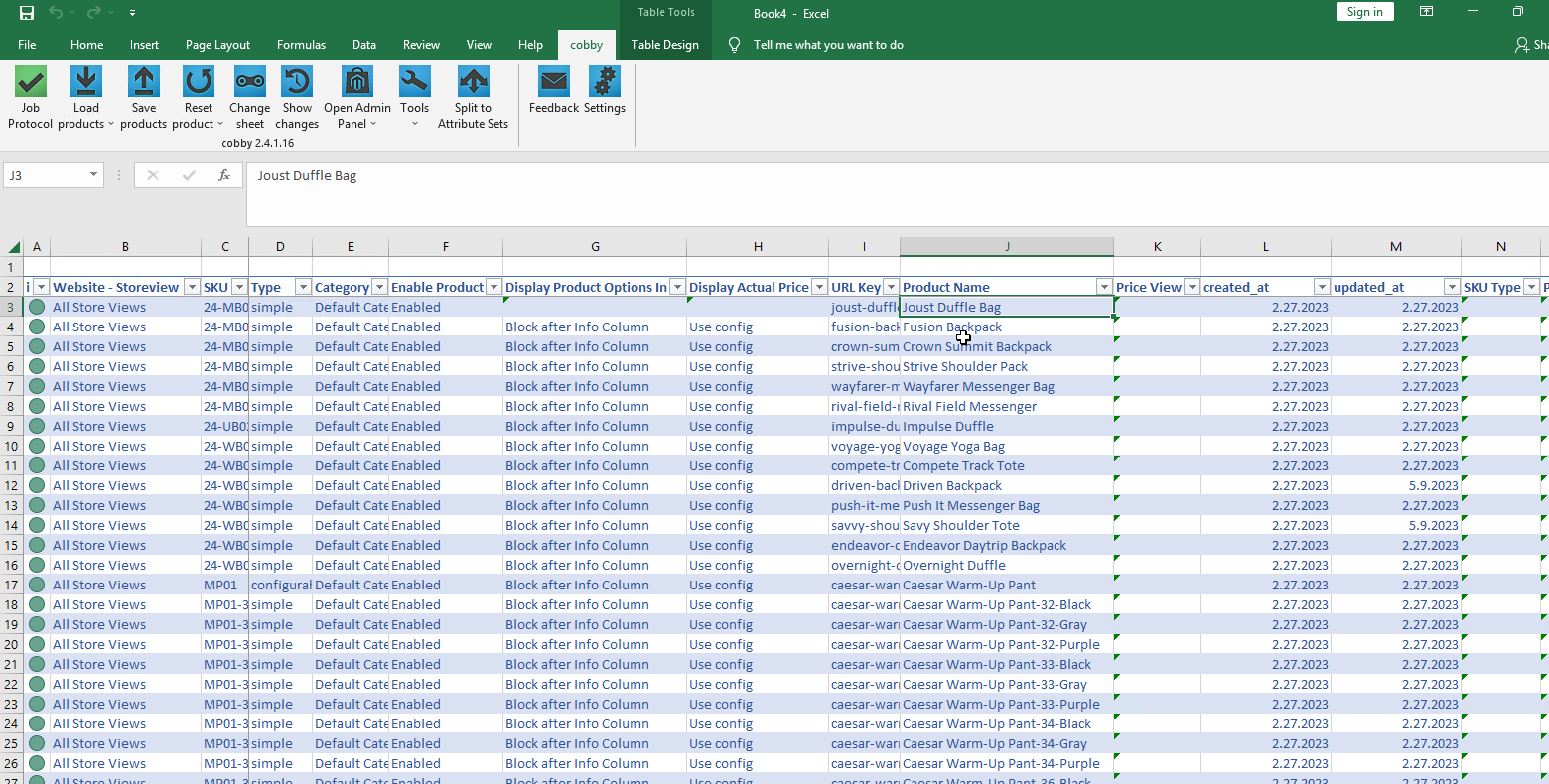
Now you can edit your products.
Example: In this case we would like to change the name of the product with SKU 24-MB01.
- In order to find the correct cell, we first look for the Column SKU and search for the SKU mpd00028. You can speed up your search by using the shortcut "CTRL+F".
- Then we go to the column "Name" in the same row, where the product names of the individual products are listed.
- With a double click in the cell we can add a "_cobby" at the end of the product name.
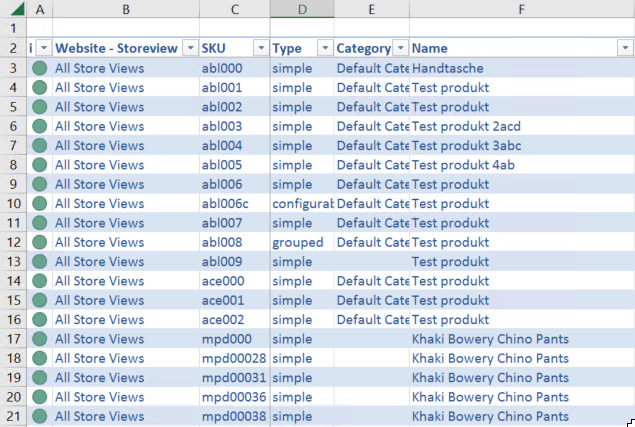
Product status
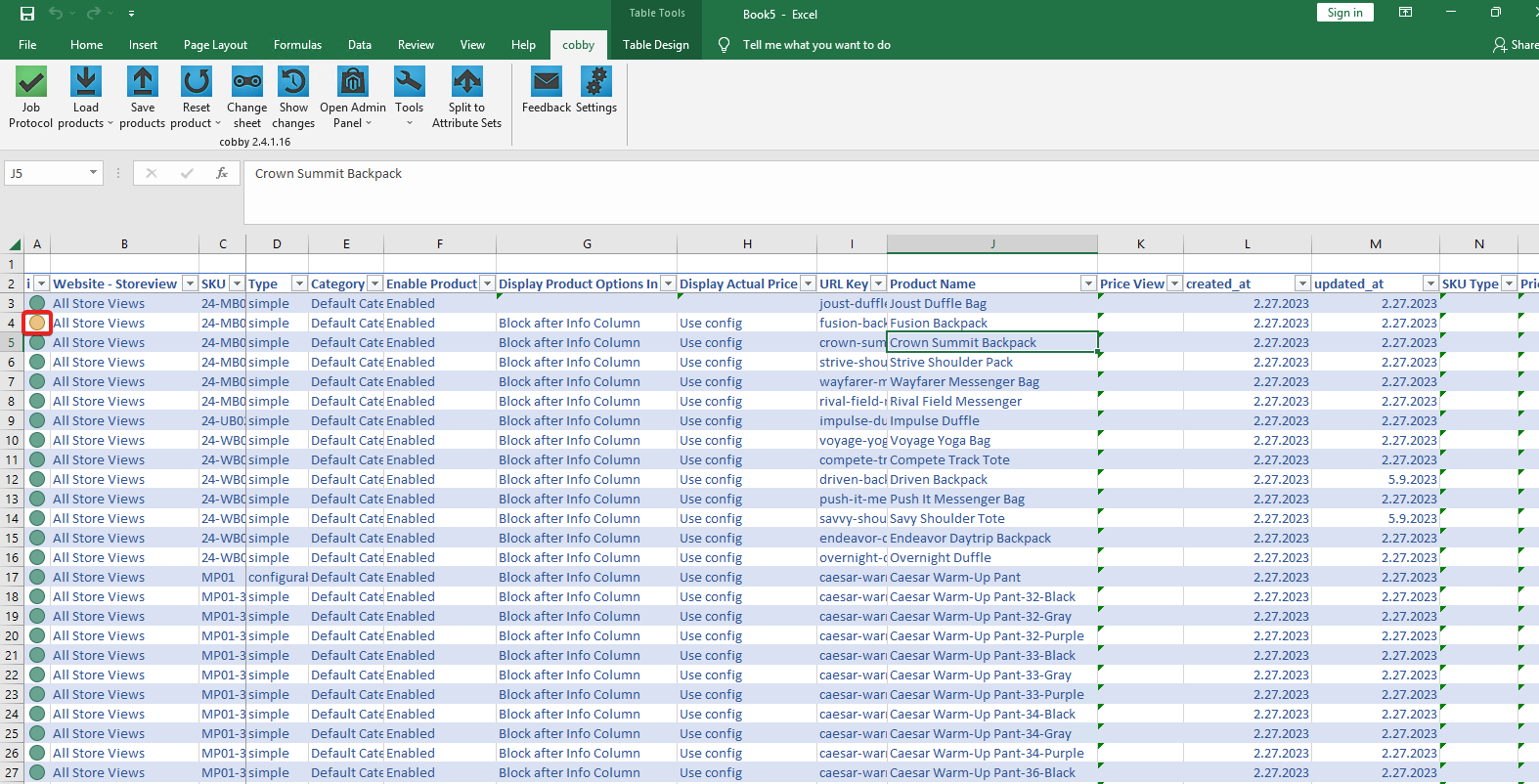
By editing the cell, we have made a change that is displayed in real time in the very first "Product status" column. So this column informs you about the current status of your products.
The green product status means that the product data in Magento and Excel are the same/synchronized.
If changes are now made that are not yet saved in Magento, the yellow product status appears.
The product status can also become red, which means that the product data in Excel is different from that in Magento.
More detailed information about the product and job statuses in cobby can be found here.
Show changes (button)
With the help of the button "Show changes" you can display all product changes made.
On the right side, the History Task Pane lists the attributes that have been edited. You can also see the current attribute status in Magento and Excel.
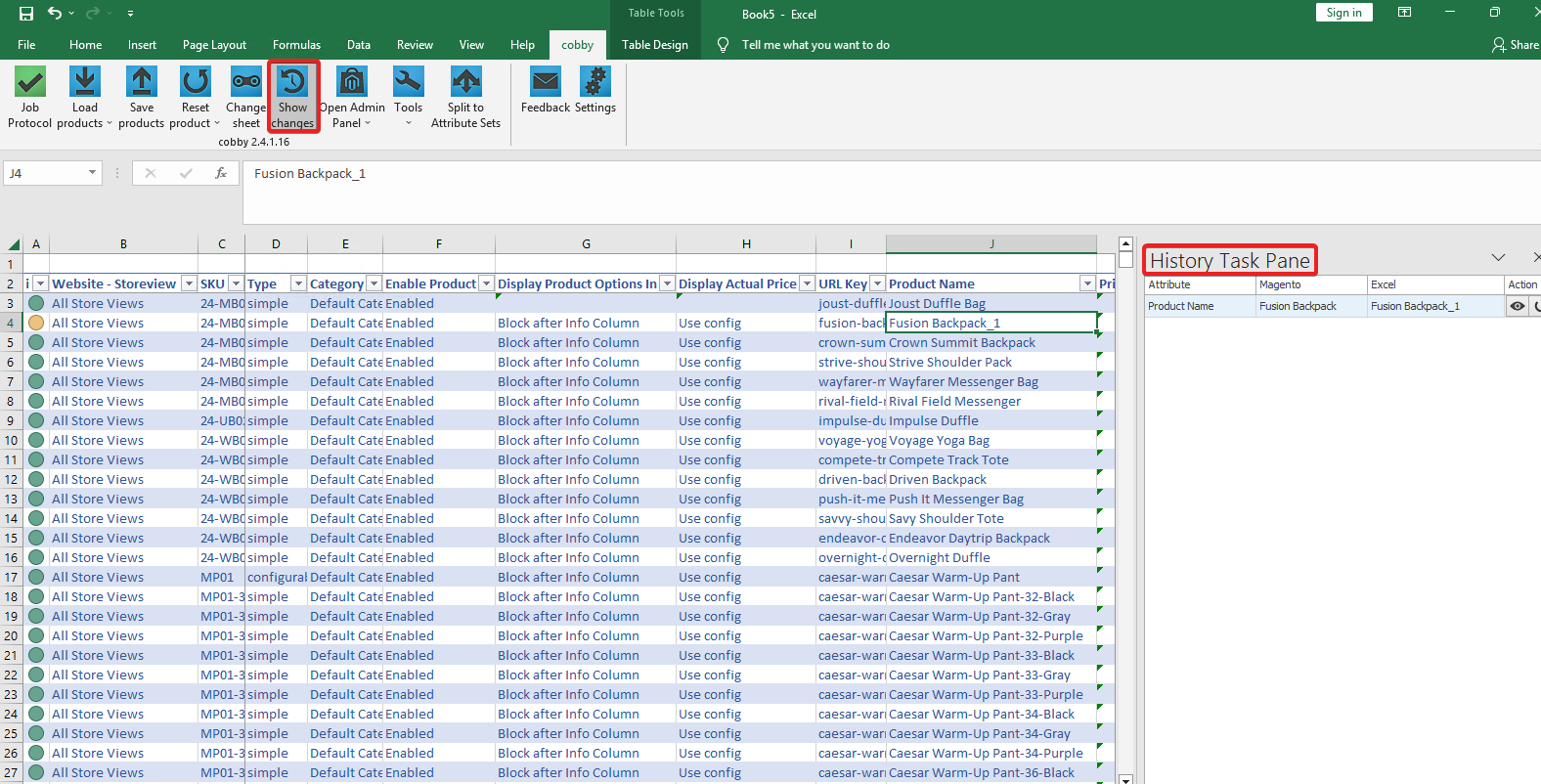
Save products (button)
By clicking the "Save products" button, your product changes will be saved and automatically transferred from cobby to Magento, so that the changes are visible in real time in the online shop.
The product status of your edited products will therefore change from yellow to green if the process was successful. All product data is now up to date.
Columns in cobby
In cobby the different attributes, i.e. the properties of the products such as SKU, price, product name, are displayed in columns.
With the help of presets you can decide yourself and save which columns or attributes are relevant for your product maintenance and should be displayed to you. In the example above we have been in the "AllProducts" default preset, where all attributes are visible and editable. Learn more about working with presets here.
Below you will find a short description of some of the most important columns or attributes for product maintenance. For more detailed information, it is best to read the linked Help Center articles.
- Images: The attribute shows you which image is currently stored. In addition, you can easily upload or delete images and specify which image is displayed as preview in the shop.
- Price: The price of the product is displayed here. The following column "Tier prices" shows tier prices for certain groups, e.g. dealers.
- Category: The Category column shows which category the product is assigned to in the online shop. With a click in the corresponding cell, the Category assignment can be easily changed.
- Attribute options: Many attributes can be customized. For example, it may happen that the attribute "color" does not yet have the color option that is required. With cobby such creations of new options can be done much faster than in Magento.
- Description: Here you can find the description of the product. With the help of the integrated HTML editor you can easily edit the texts without breaking the code and copy them directly for the same products.