Job History & Icons
What is the job history?
The job history gives you an overview of the jobs or processes that you have started in cobby and shows you the corresponding status (pending, finished,...). Jobs are for example the import of products or the processing of product changes.
Job status
In cobby there are five job statuses that tell you what is currently going on with the corresponding task. Each of them contains messages that you can retrieve by clicking on the respective icon in cobby.


What the icons of the five most relevant job statuses mean exactly, we explain to you in the following.
Green job status (finished)
A green job status indicates that there are no jobs waiting to be processed. In the status itself you can see how many products you have imported in the time spent.
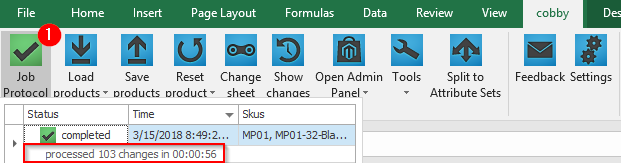
Yellow job status - Hourglass (pending)
A yellow job status with an hourglass appears when changes have been sent to cobby during upload, but they are still pending processing. Thereby they are put into the queue and stored there.
Yellow job status - Queue processing (importing)
A yellow job status is displayed when queue processing begins. The process is as follows: First, your latest product version is loaded and the changes are identified. These are then checked for possible errors. In case of errors, a red job status appears.
If there are no errors, the changes are transferred to Magento. In the job log, you get detailed information about which data is currently being processed. These can be:
- attribute / custom / bundle options
- simple / configurable / grouped products
- URL keys
- product bundles
- stock management data
- category / website assignments
- configurable product assignments
- images
- scale & customer group prices
- changed SKUs
Subsequently, the affected indexes are rebuilt.
Yellow job status - Exclamation mark (warning)
A yellow job status with an exclamation mark indicates that there are indications after saving the products. This can be triggered by newly created attribute options, indications of price updates, non-existent editing authorizations in the warehouse or on storeviews, or similar. This message is purely informative and does not represent an error.
Red job status (error)
A red job status can occur in two cases.
On the one hand, if an error is detected by cobby when checking the changes. In this case the error assistant opens. This shows all products where problems were detected. For each product the attributes and reasons are listed. By clicking on the "eye symbol", you will be automatically redirected to the affected attribute of the respective product and can fix the error directly.
If the job status turns red and the error assistant does not open, there is usually a server error with Magento. To see the error message itself, click on the job log. Causes for this status are e.g. incorrect permissions, aborts due to errors in the database or other PHP errors on the server. In these cases, check the server logs of your Magento hoster.
If you can't solve the problem even after checking the server logs, use the feedback button and forward us a message with your problem and the log entries.
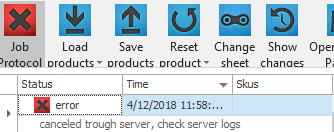
Product status
In cobby you also get information about the status of your products. This status changes whenever you make changes to your products, which causes your product data in the shop and in cobby to differ (for a short time).
Green product status
A green product status indicates that the product is up-to-date in both cobby and Magento and therefore identical.
Yellow product status
A yellow product status indicates that the current data in cobby is not yet in Magento. This status appears in the following cases:
- You have created new products or made changes which have not yet been saved (green job status).
- while your products are being saved (yellow job status)
- when saving has failed (red job status)
Red product status
A red product status means that the data currently in Excel is different from the data in Magento. This often happens when:
- you create new products and save them for the first time. (Magento fills empty fields with default values.)
- you add or change product images. (The content of the image cell is changed to JSON code.)
- a change has been made in Magento (e.g. by another extension or another user).
If you would like to see exactly which products differ, click on "Show changes" in the cell with the red product status in the Excel menu bar.
When you click on "Load products", all cells filled with different data will be updated to the latest value. Thus, the red product status changes to green.
Why is it useful?
Ensuring data up-to-dateness
With the help of icons and "real-time monitoring", the job history provides a live overview of the status of the product data.
Faster error detection and correction
If, for example, the import of product data into the online shop fails, this would be noticed immediately and can be corrected quickly.
Working with the job history
How to use the job history in the cobby portal
Log in to the cobby portal at app.cobby.io and click on "Jobs" in the menu.
Here you can see the different jobs and their status.
- With a click on "Details" (1) you get to the single intermediate steps during the processing (see screenshot below).
- With (2) you can filter the jobs by their status (pending, importing, finished, error, info, indexing).
- You can also set how many jobs should be displayed at once (3).
- From here you also have the possibility to switch to the product history (4).

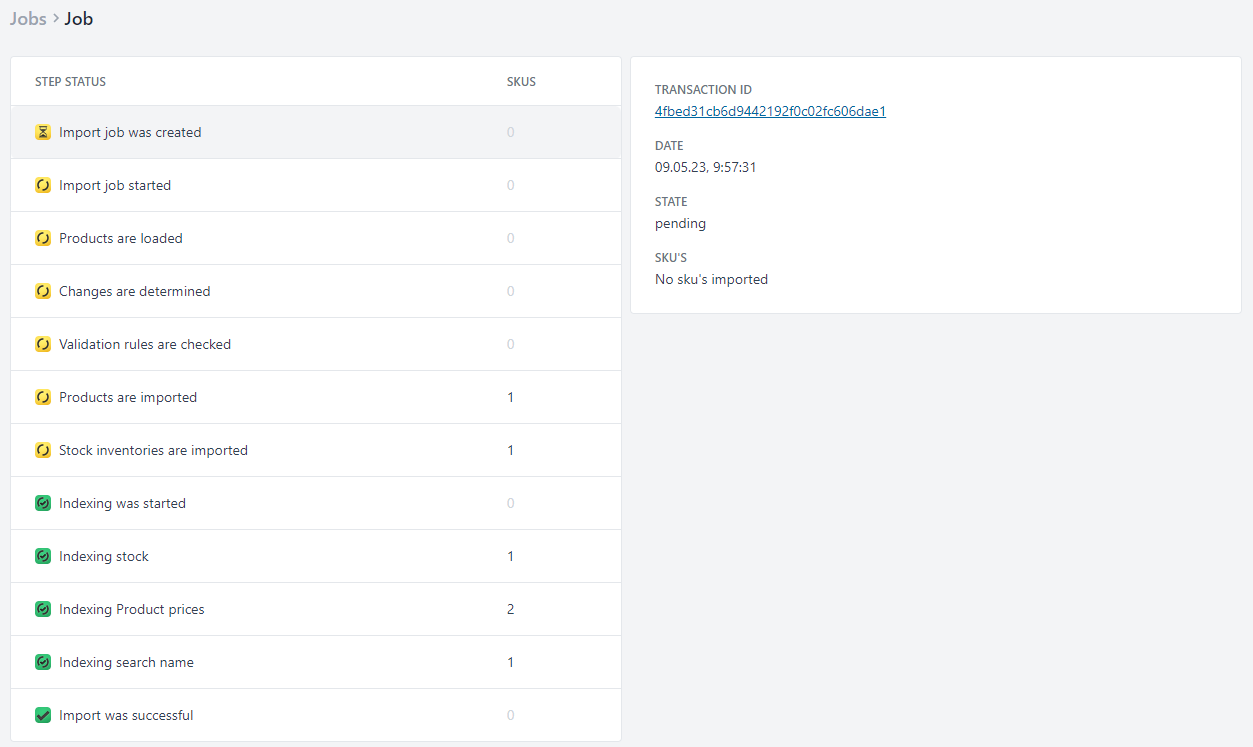
Troubleshooting
Fix red job status with PHP server and error log
You have updated Magento, can't save products anymore and have a red job log? A red job status can occur in two cases:
- When checking the changes, an error is detected by cobby.
In this case the error assistant opens. This shows all products where problems have been detected. With a click on the "eye symbol" you are automatically forwarded to the affected attribute of the respective product and can fix the error directly.
- The job status turns red and the error assistant doesn't open.
Then there is an error with the Magento server. To see the error message itself, click on the job log. In our case, the error message "Aborted by server, please check server logs." appears.

Causes for this status are e.g. incorrect permissions, aborts due to errors in the database or other PHP errors on the Magento server. In these cases, check the Magento error logs.
💡 Info about the Magento error logs:
The var / log folder contains the general log files as well as error logs for your Magento modules. To read your error logs, open them in your favorite editor. Your error log file contains the following format [error time] main.error_type error_description.
You can find more information about Magento error logs here.
If there is no information in the Magento error logs, you have to check the php_error.log. Since the PHP error logs are logged differently depending on the hosting, please contact your hoster with this problem. You can find more information about the PHP error logs here.
If you can't solve the problem even after checking PHP error logs, use the feedback button. This will automatically submit your problem and the log entries to us.
FAQ
Why are some products marked red even though the job log is green?
When changing attributes (e.g. prices) it is important that the corresponding columns are visible in the attributes' spreadsheets.
For example, if prices are changed in the "AllProducts" spreadsheet, cobby will try to pass these changes to the spreadsheet of the respective attribute. However, if the prices column is hidden there, this will not work. Therefore, make sure that no columns are hidden in the spreadsheets of the attributes that are to be changed via the spreadsheet "AllProducts".