Working with multiple licenses
Please note: A quick switch between stores only works if both stores are on the same version of cobby and the same Excel plugin version. If this is not the case, now is a good time to update both to the latest versions.
Connect second store to the same Excel installation
If you have already installed the Excel add-in from your first store, you can connect a second store to the same Excel installation as follows:
- Open an Excel workbook.
- Go to the cobby tab and click on the "Settings" button.
- Insert the new license key.
- Confirm the process by clicking on "Save".
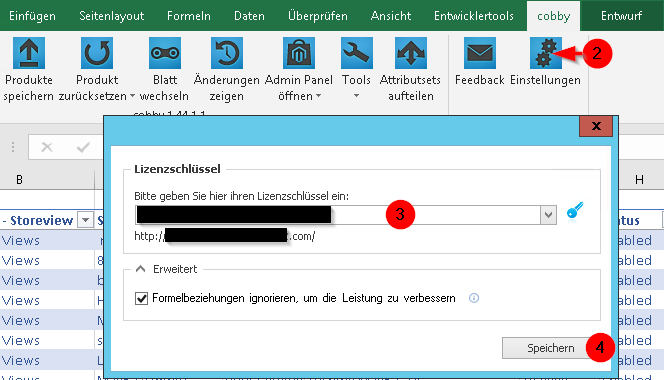
Switch between Magento servers
Whenever you want to switch between Magento servers in cobby, you can now open the settings dialog and select the store on which you want to use the add-in.
- Click on the drop-down menu next to the license key.
- Select the license you want to switch to.
- Click on "Save" and close all Excel instances.
- Open Excel again. The license change has been performed.
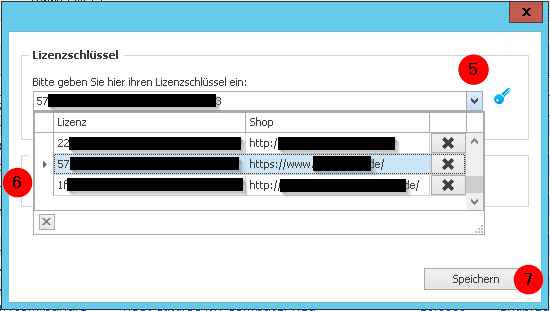
FAQ
Can I run another account for another company and then work with both licenses in cobby?
No, this is not possible. You can only work with multiple licenses by using one account.
Where can I find the license key?
You can find the new license key in the portal under Settings and then Workspace.
