How to Migrate from cobby Version 1.0 to 2.0
Upgrade your cobby installation from version 1.0 to 2.0 for Magento 1 or Magento 2.
Prerequisites
- cobby version 1.0 currently installed
- Magento 1.x or Magento 2.x
- FTP access to your server (for Magento 1)
- Composer access (for Magento 2)
- Database backup recommended
For Magento 1
Steps
1. Uninstall cobby 1.0 Extension
You need to remove the old extension files before installing version 2.0.
- Connect to your server using FTP (recommended tool: FileZilla)
- Navigate to the
/html/app/etc/modules/directory - Delete the file
Mash2_Cobby.xml
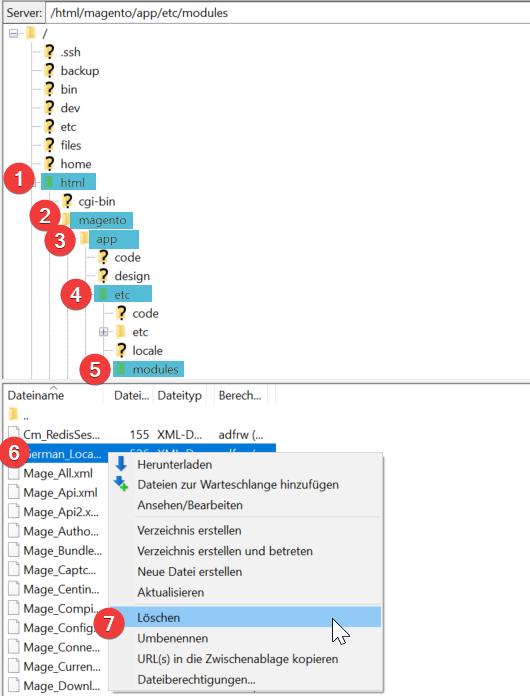
Expected result: The cobby 1.0 module configuration file is removed.
2. Install cobby 2.0 Extension
-
Download the cobby 2.0 extension from the repository:
git clone https://github.com/cobbyio/cobby-connector-magento -
Follow the installation guide for Magento 1
-
Verify installation in Magento Admin:
- Navigate to System > Configuration > Services
- Confirm cobby 2.0 appears in the configuration
Expected result: cobby 2.0 extension is installed and visible in Magento configuration.
3. Reconnect Your Shop in cobby Portal
After installing the new extension, reconnect your shop to update the connection settings.
- Log in to the cobby portal
- Navigate to Shop > Magento 1
- Click Edit for your shop
- Click Save (even if credentials haven't changed)
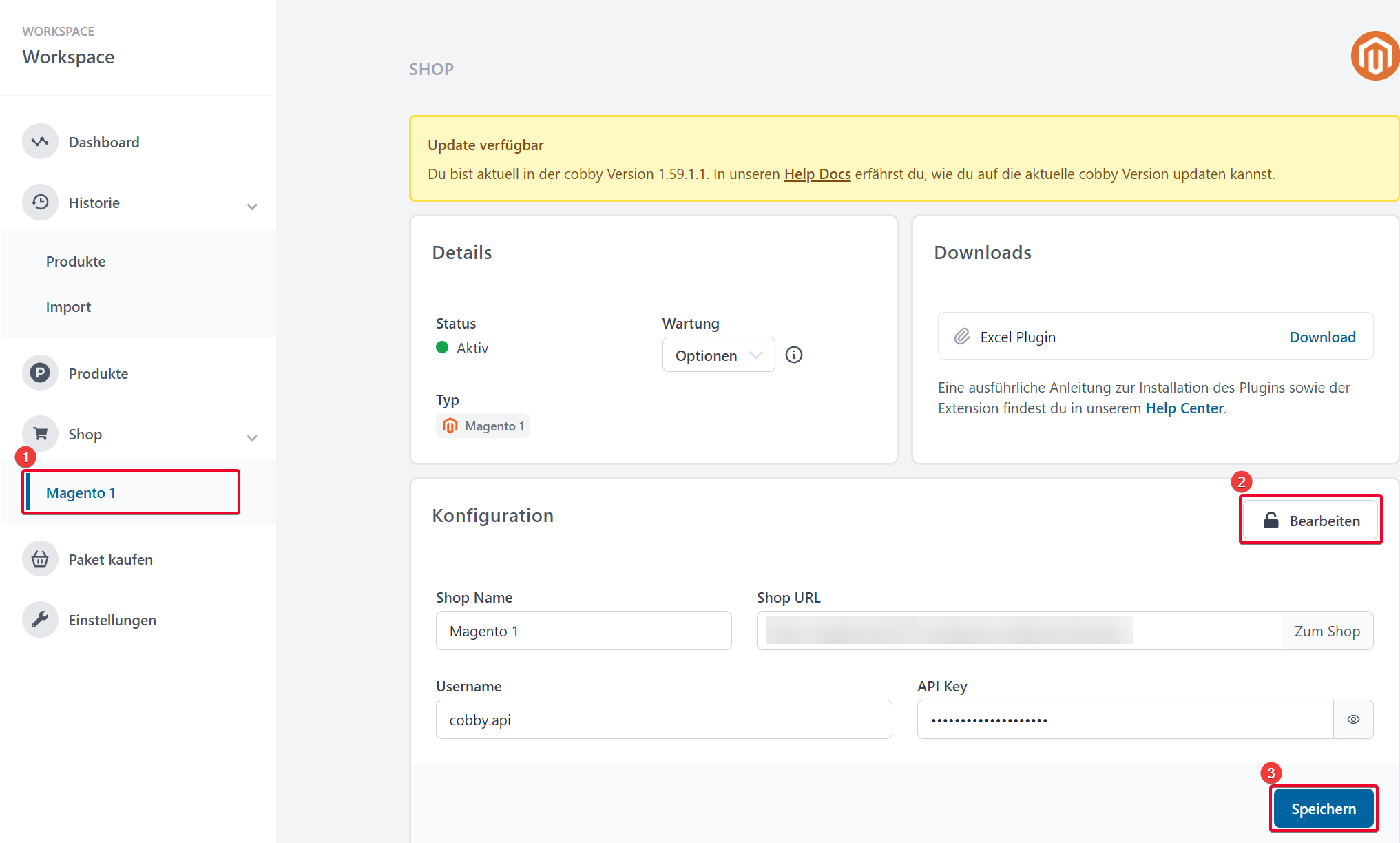
Expected result: Your shop is reconnected with cobby 2.0 extension.
4. Clean Database (If Needed)
If new tables are not created automatically, you may need to clean the database entry.
- Connect to your MySQL database
- Execute the following query:
DELETE FROM core_resource WHERE code LIKE 'cobby%'; - Re-run Magento setup:
php shell/indexer.php --reindexall
Expected result: Database tables are created correctly for cobby 2.0.
For Magento 2
Steps
1. Contact Your Agency
The cobby 1.0 extension must be removed by your agency or developer. Do not attempt to remove it manually.
Required from agency:
- Remove cobby 1.0 via Composer:
composer remove mash2/cobby - Clear generated code:
rm -rf generated/code/*
2. Install cobby 2.0 Extension
Your agency should install the new extension:
-
Add the repository to Composer:
composer require cobby-io/cobby-connector-magento2 -
Run Magento setup:
php bin/magento setup:upgrade
php bin/magento setup:di:compile
php bin/magento cache:clean -
Verify installation:
php bin/magento module:status Cobby_Connector
Expected result: Output shows Module is enabled.
3. Reconnect Your Shop in cobby Portal
Update the connection to use the new extension.
- Log in to the cobby portal
- Navigate to Shop > Magento 2
- Click Edit for your shop
- Click Save
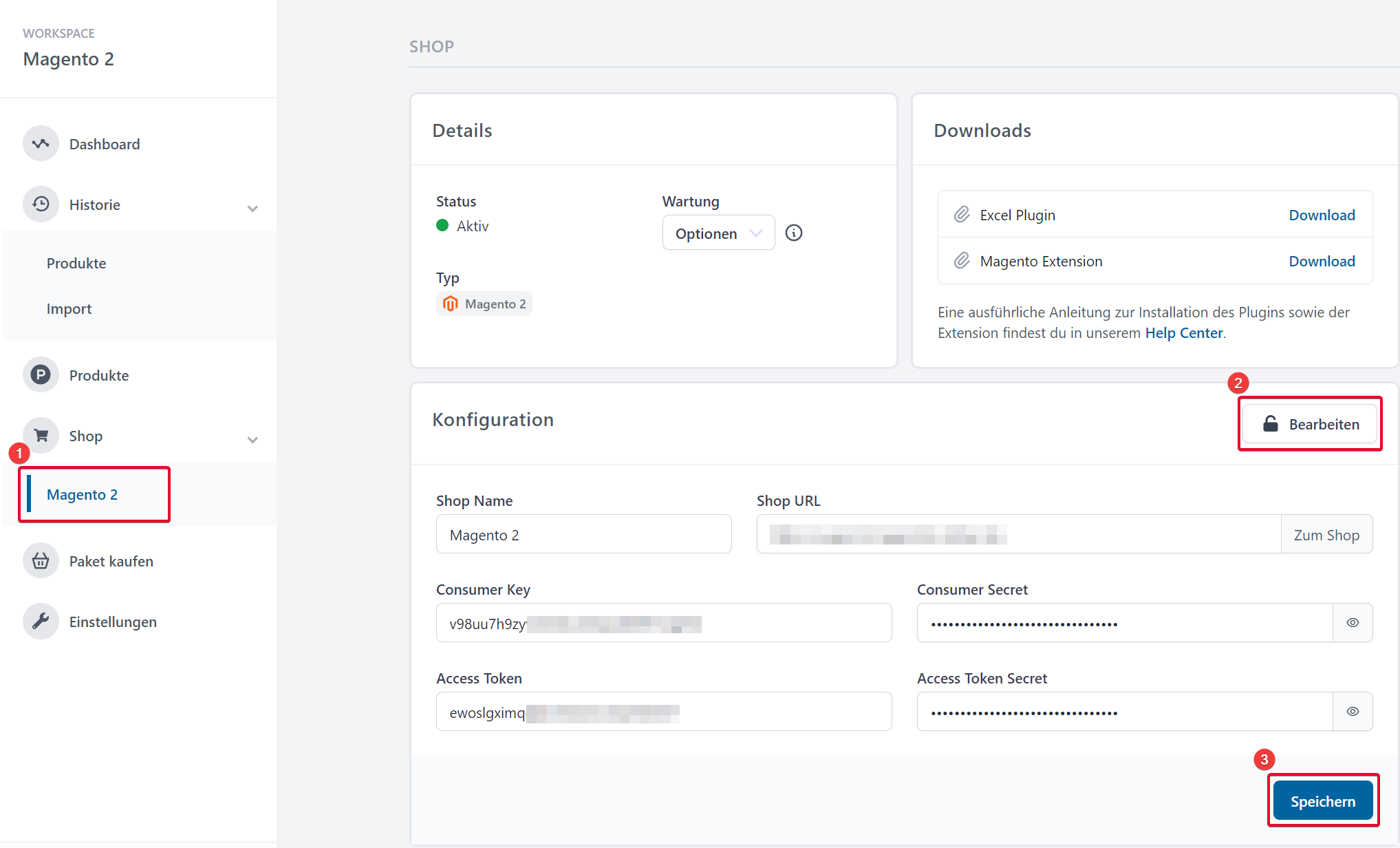
Expected result: Connection is updated with cobby 2.0 API endpoints.
4. Clean Database (If Needed)
If tables are not created, clean the setup version entries:
mysql -u [username] -p [database]
DELETE FROM setup_module WHERE module LIKE 'Mash2_Cobby%';
Then rerun setup:
php bin/magento setup:upgrade
Expected result: All cobby 2.0 tables are created successfully.
Verification
Test the Migration
- Open cobby desktop application
- Verify connection status shows "Connected"
- Load a product to confirm data syncs correctly
- Make a test change and save
- Verify the change appears in Magento
Expected result: cobby 2.0 is fully functional with bidirectional sync working.
Troubleshooting
Extension not appearing in Magento configuration?
- Clear all caches:
rm -rf var/cache/* var/page_cache/* - Verify file permissions: Files should be readable by web server
- Check error logs:
var/log/system.log
Connection fails after reconnection?
- Verify API credentials in System > Configuration > Services > cobby
- Test API endpoint:
curl https://yourstore.com/cobby/api - Check firewall rules allow cobby portal IP addresses
Database tables not created?
- Verify the
core_resource(M1) orsetup_module(M2) table is clean - Run setup commands with verbose output to see errors
- Check MySQL user has CREATE TABLE permissions
Products not syncing after migration?
- Reset the queue: In cobby portal, go to Shop Settings > Reset Queue
- Clear Magento indexer:
php bin/magento indexer:reindex - Verify cron jobs are running