How to Remove Spaces from SKUs
Clean up SKUs that contain leading, trailing, or unnecessary spaces using Excel's TRIM function.
Why This Matters
SKUs with spaces can cause:
- Duplicate product errors
- Import/export issues
- Integration problems with third-party systems
- Order processing failures
Prerequisites
- cobby Excel add-in installed
- Products loaded in Excel
- Basic Excel formula knowledge
When to Use This
Use this process if:
- You received an email notification about SKUs with spaces
- Products are failing to import or sync
- You're cleaning up legacy product data
Steps
Step 1: Create Helper Columns
- Right-click on a column header (above the SKU column)
- Select Insert from the context menu
- Repeat to create two new columns
Step 2: Name the Columns
Give the columns descriptive names:
- First column: "Trim 1"
- Second column: "Trim 2"
Step 3: Add TRIM Formula (Column 1)
- Click on the first cell in the "Trim 1" column
- Enter the formula:
=TRIM([@SKU]) - Press Enter
This formula removes leading and trailing spaces from the SKU.
Step 4: Add Comparison Formula (Column 2)
- Click on the first cell in the "Trim 2" column
- Enter the formula:
=[@[Trim 1]]=[@SKU] - Press Enter
This formula compares the cleaned SKU with the original:
- TRUE = No spaces found, SKU is clean
- FALSE = Spaces detected, SKU needs cleaning
Step 5: Save Formula as Template
Save these formulas for future use:
- Click the dropdown arrow on Load Products
- Select Template → Save
- Enter a name like "SKU Cleanup"
- Click Save
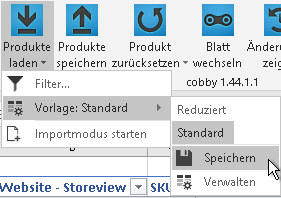
Step 6: Apply to All Products
- Select both formula cells (Trim 1 and Trim 2)
- Move your cursor to the bottom-right corner of the selection
- Double-click the fill handle (small square) to auto-fill down to all rows
Step 7: Check for Duplicates
After removing spaces, verify you don't have duplicate SKUs:
- Click the column header of "Trim 1" to select the entire column
- Go to the Data tab in Excel
- Click Remove Duplicates
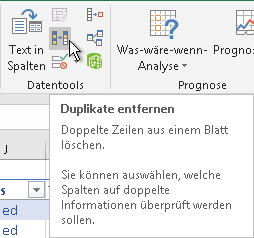
- In the dialog, ensure only "Trim 1" is selected
- Click OK
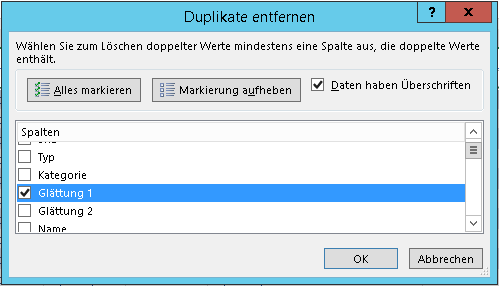
If duplicates are found:
- Excel will show how many duplicates were detected
- You'll need to resolve the duplicate SKUs before proceeding
- Either modify one of the duplicate SKUs or delete one of the products
If no duplicates are found:
- Continue to the next step
Step 8: Copy Cleaned SKUs
- Select the entire "Trim 1" column (click the column header)
- Right-click and select Copy
- Click on the SKU column header
- Right-click and select Paste Special → Values
This replaces the old SKUs with the cleaned versions.
Step 9: Save Products
- Click Save Products in the cobby ribbon
- Wait for the save to complete
- Verify success in the status message
Troubleshooting
Duplicate SKUs found after removing spaces
This means multiple products had different variations of the same SKU (e.g., "ABC123" and " ABC123"). You need to:
- Identify which products are duplicates
- Decide which to keep
- Modify or delete the duplicate products
Formula shows #REF! error
Make sure you're using structured table references. Convert your data range to a table (Ctrl+L) if you haven't already.
TRIM function doesn't remove all spaces
TRIM only removes leading/trailing spaces and reduces multiple spaces to single spaces. If you have special characters that look like spaces, use the CLEAN function in addition: =CLEAN(TRIM([@SKU]))
Alternative: Prevent Spaces in the Future
To prevent SKU space issues from occurring:
- Add data validation in Excel to prevent spaces in SKU entry
- Use automated import processes that clean data before import
- Train team members on proper SKU formatting
- Implement SKU generation rules that don't allow spaces