How to Work with Swatches in Magento 2
Understand how cobby handles Magento 2 swatch attributes (text and color swatches) for product management.
What Are Swatches?
Swatches are visual attribute options displayed in Magento 2:
- Text Swatches: Display as clickable text buttons
- Color Swatches: Display as colored boxes or pattern images
These are commonly used for:
- Color selections
- Size options
- Material choices
- Style variations
Prerequisites
- Magento 2 store
- cobby Excel add-in installed
- Swatch attributes configured in Magento
What cobby Supports
Product-Level Operations
cobby fully supports assigning swatch options to products:
- View swatch attributes in Excel
- Assign swatch options to products
- Update product swatch values
- Bulk assign swatches to multiple products
Swatch attributes in Magento 2 product edit screen
Using Swatches in cobby
- Load products in Excel via cobby
- Navigate to the swatch attribute column (e.g., "Color", "Size")
- Select products you want to update
- Choose the swatch option from the cobby task pane
- Save products
The assignment works identically to the Magento backend product form.
What cobby Does Not Support
Master Data Configuration
cobby does not provide maintenance for swatch master data:
- Swatch colors (hex codes, RGB values)
- Swatch images
- Option thumbnails
- Display settings
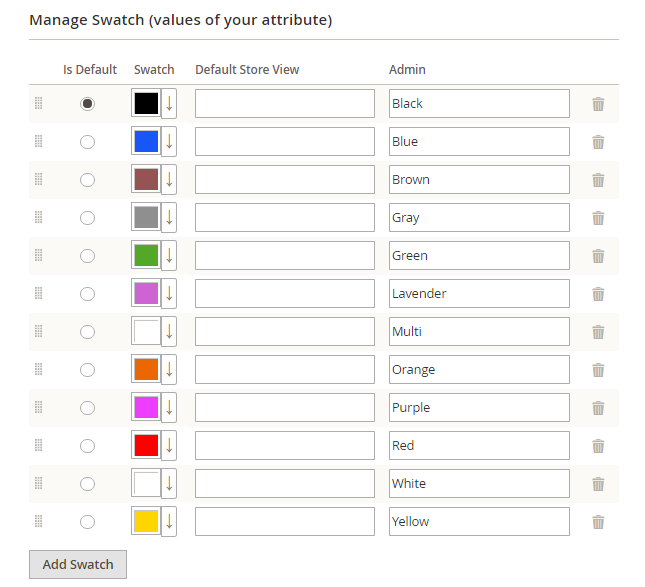 Swatch configuration in Magento 2 attribute settings
Swatch configuration in Magento 2 attribute settings
Why Not?
Swatch master data is typically:
- Set up once during initial configuration
- Rarely changed after initial setup
- Visual in nature (requires image uploads)
- Better managed through Magento's visual interface
This is similar to how cobby handles category management - master data is maintained in Magento, while product assignments are managed in cobby.
How to Configure Swatches
In Magento Admin
For initial swatch setup and configuration:
- Navigate to Stores → Attributes → Product
- Find or create your swatch attribute
- Set Catalog Input Type for Store Owner to:
- "Visual Swatch" for color/image swatches
- "Text Swatch" for text buttons
- In Manage Swatch section:
- Add option labels
- Set colors (hex codes) for visual swatches
- Upload swatch images if needed
- Configure option sort order
- Save the attribute
Assign to Attribute Set
- Go to Stores → Attributes → Attribute Set
- Select your attribute set
- Drag the swatch attribute to the appropriate group
- Save the attribute set
In cobby
Once configured in Magento:
- Resync cobby (System → Configuration → Services/cobby → Save Configuration)
- Load products in Excel
- The swatch attribute appears as a regular selection attribute
- Assign values to products as needed
Working with Swatch Products
Creating Configurable Products
For configurable products with swatches:
- Create the parent configurable product
- Create simple products for each swatch option
- Assign appropriate swatch values to simple products
- Link simple products to the configurable parent
Bulk Assigning Swatches
To assign swatches to multiple products:
- Load products in cobby
- Filter or sort to group similar products
- Select all products that need the same swatch value (Ctrl+Click)
- Choose the swatch option from the cobby task pane
- Save products
Using Formulas for Swatches
Assign swatches based on other data using formulas:
=INDEX(ColorMapping[Magento Swatch],MATCH([@[Supplier Color]],ColorMapping[Supplier Name],0))
This maps supplier color names to your Magento swatch options.
Troubleshooting
Problem: Swatch attribute doesn't appear in cobby
Solution:
- Verify the attribute is assigned to the correct attribute set in Magento
- Resync cobby via System → Configuration → Services/cobby → Save Configuration
- Reload products in Excel
Problem: Swatch colors don't display on frontend
Solution: This is a Magento configuration issue. Check in Magento admin:
- Attribute is set to "Visible on Catalog Pages on Storefront"
- Attribute is used in "Layered Navigation"
- Swatch colors are properly configured with valid hex codes
- Cache is cleared
Problem: Need to add new swatch option
Solution:
- Simple options: Type the new option name in cobby, save products
- Visual swatches with colors: Must add the option in Magento admin to configure the color, then use it in cobby
Problem: Want to change swatch color
Solution: This must be done in Magento admin:
- Go to Stores → Attributes → Product
- Edit the swatch attribute
- Update the color for the option
- Save changes
Best Practices
Keep Master Data in Magento
- Configure all swatch colors and images in Magento
- Use descriptive option names that are clear in Excel
- Set up swatches completely before bulk product assignments
Use cobby for Product Assignments
- Bulk assign swatches to products in Excel
- Use formulas to map supplier data to swatch options
- Leverage Excel filtering to group products needing the same swatch
Maintain Consistency
- Create a reference sheet matching supplier values to your swatches
- Use data validation to prevent typos
- Document your swatch naming conventions