How to Assign Products to Websites
Assign or remove products from specific websites in your Magento multi-website setup.
Prerequisites
- Products loaded in cobby
- Multiple websites configured in Magento
Assign a Single Product
-
Navigate to the "Website - Storeview" cell of the product you want to modify.
-
Click the globe icon in the cobby Task Pane.
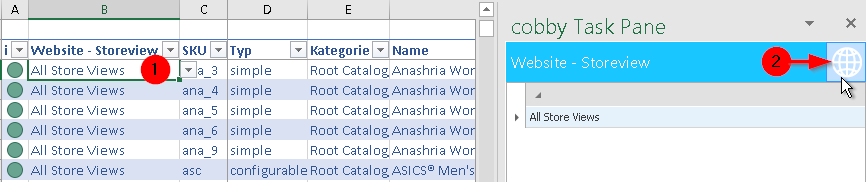
-
Check the box to add a website or uncheck the box to remove a website.
You can either add or remove a website in one operation, not both simultaneously.
-
Click "Apply".
-
Click "Save products" to save the changes.
Note: Website assignments only display in the Task Pane when a single product is selected. When multiple products are selected, the Task Pane will not show current assignments.
Assign Multiple Products (Bulk Actions)
-
Select the "Website - Storeview" cells of all products you want to modify.
-
Click the globe icon in the cobby Task Pane.
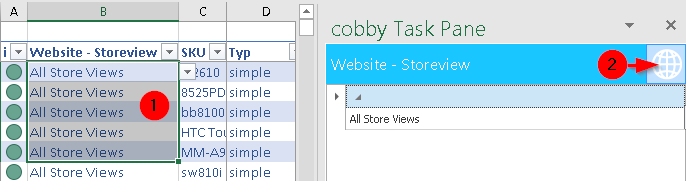
-
Check the box for the website you want to add or uncheck it to remove.
You can either add or remove a website in one operation, not both simultaneously.
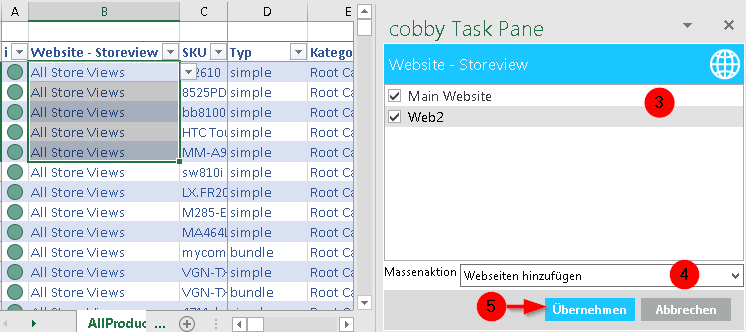
-
Select the appropriate bulk action from the dropdown menu:
- "Add websites" to assign the selected website
- "Remove websites" to unassign the selected website
-
Click "Apply".
-
Click "Save products" to save the changes.
Troubleshooting
Changes Not Reflected After Saving
Ensure you clicked "Apply" before clicking "Save products". The Apply button confirms your website selection before syncing to Magento.
Cannot Select Multiple Actions
cobby only allows one action per operation. To both add and remove websites, perform two separate operations:
- First operation: Add the needed websites
- Second operation: Remove the unwanted websites
Related Topics
- Store Views - Understanding the Website → Store → Store View hierarchy and how they relate