How to Combine Text with CONCATENATE
Learn how to automatically create meta titles, descriptions, and other text fields by combining multiple product attributes.
When to Use This
Use CONCATENATE when you need to:
- Create meaningful page titles (meta titles)
- Build product descriptions from attributes
- Combine multiple fields into one
- Add fixed text to variable data
Understanding CONCATENATE
CONCATENATE combines up to 255 different values into a single text string.
Syntax
=CONCATENATE(text1; text2; text3; ...)
Example
=CONCATENATE("Hello"; " "; "World")
Result: "Hello World"
Step-by-Step: Create Meta Titles
This example shows how to automatically generate SEO-friendly page titles from product attributes.
Step 1: Select the Meta Title Cell
- Click the first cell in the Meta Title column
- Right-click > Format Cells > Select Standard (not Text)
- This ensures the formula will calculate

Step 2: Start the Formula
In the formula bar, enter:
=CONCATENATE(
Step 3: Add Attributes
Click the column headers of attributes you want to include, separating each with a semicolon:
=CONCATENATE([@Brand];[@[Product Name]];[@Color])

Step 4: Add Spaces
Add spaces between attributes so they don't run together:
=CONCATENATE([@Brand];" ";[@[Product Name]];" ";[@Color])
Result: "Nike Running Shoe Black" (instead of "NikeRunning ShoeBlack")

Step 5: Add Descriptive Text
Add fixed text to provide context:
=CONCATENATE([@Brand];" ";[@[Product Name]];" - Size ";[@[Shoe Size]];" - ";[@Color])
Result: "Nike Running Shoe - Size 42 - Black"
Step 6: Apply to All Products
- Double-click the small black square at the bottom-right of the cell
- Or copy and paste the formula down the column
- Click "Save products" to transfer to your store
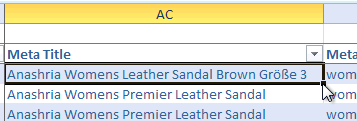
Common Use Cases
Simple Product Title
=CONCATENATE([@Brand];" ";[@[Product Name]])
Result: "Nike Running Shoe"
Title with Category
=CONCATENATE([@Category];" - ";[@Brand];" ";[@Model])
Result: "Shoes - Nike Air Max 270"
Title with Price Point
=CONCATENATE([@[Product Name]];" - Only ";[@Price];" EUR")
Result: "Running Shoe - Only 79.99 EUR"
Multi-Line Description
=CONCATENATE([@[Product Name]];" by ";[@Brand];". ";[@[Short Description]];" Available in ";[@Color];".")
Result: "Running Shoe by Nike. Lightweight and comfortable. Available in Black."
Advanced Techniques
Combine with IF for Conditional Text
=CONCATENATE([@Brand];" ";[@[Product Name]];IF([@Type]="simple";" - Size ";"");[@[Shoe Size]])
Only includes size for simple products.
Add Line Breaks
Use CHAR(10) for line breaks:
=CONCATENATE([@[Product Name]];CHAR(10);[@Brand];CHAR(10);[@Description])
Make sure to enable "Wrap Text" formatting to see the breaks.
Nested CONCATENATE
For more than 255 parameters, nest functions:
=CONCATENATE([@Field1];CONCATENATE([@Field2];[@Field3]))
Alternative: The & Operator
You can also use & instead of CONCATENATE:
=[@Brand]&" "&[@[Product Name]]&" "&[@Color]
Benefits of &:
- Shorter syntax
- Easier to read
- Same result as CONCATENATE
Benefits of CONCATENATE:
- More explicit and clear
- Easier for beginners
- Traditional Excel syntax
Tips
- Always add spaces: Use " " between attributes to separate words
- Set format to Standard: Text format won't calculate formulas
- Test first: Apply to one row before copying to all products
- Use descriptive text: Add words like "Size", "by", "in" for clarity
- Check length: Meta titles should be 50-60 characters for SEO
Building Effective Meta Titles
SEO Best Practices
- Include brand: Helps with brand recognition
- Add key attributes: Size, color, model number
- Keep it under 60 characters: Prevents truncation in search results
- Front-load important terms: Put brand/product name first
- Be descriptive: Help users understand what they'll find
Example Formula
=CONCATENATE([@Brand];" ";[@Model];" ";[@Color];" - ";[@Category];" | Your Store")
Troubleshooting
Formula showing as text?
- Cell format is set to "Text"
- Change to "Standard": Right-click > Format Cells > Standard
Attributes running together?
- Missing space separators
- Add " " between each attribute
Getting #NAME! error?
- Misspelled CONCATENATE
- Column reference has typo
- Missing brackets around column names
Result is too long?
- Remove less important attributes
- Shorten fixed text
- Check character count with LEN function:
=LEN([@[Meta Title]])
Empty values showing?
- Use IF to check:
=IF([@Color]<>"";CONCATENATE(" ";[@Color]);"")
Performance Tips
- CONCATENATE recalculates when any referenced cell changes
- For large datasets, consider copying results and pasting as values
- Use templates in cobby to save and reuse formulas
Related Functions
- TRIM: Remove extra spaces
- CHAR: Insert special characters (line breaks, tabs)
- LEN: Check text length