How to Use Formulas in cobby
Learn how to enable and use Excel formulas in cobby workbooks for dynamic product data management.
Important: Set Cell Format First
In cobby, all cells are formatted as Text by default. Formulas won't calculate in text-formatted cells.
You must change the format to "Standard" before entering formulas.
Step-by-Step: Enable Formulas
Step 1: Select the Cell
Click the cell where you want to enter a formula.
Step 2: Open Format Cells
Right-click the cell and select Format cells...
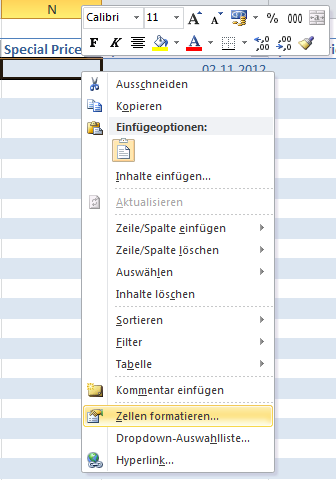
Step 3: Set to Standard
In the dialog:
- Select Standard from the Category list
- Click OK
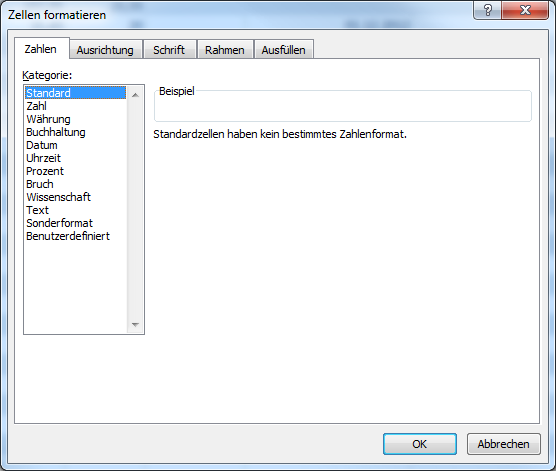
Example: Create Special Prices
This example shows how to automatically calculate a 10% discount for Christmas.
Step 1: Format the Special Price Column
Set the Special Price cell format to Standard (as shown above).
Step 2: Enter the Formula
In the formula bar, enter:
=ROUND([@Price]*0.9;4)
What this does:
- Takes the regular Price
- Multiplies by 0.9 (90% = 10% discount)
- Rounds to 4 decimal places
Step 3: Apply to All Products
- Copy the cell with the formula
- Select all cells in the Special Price column
- Paste
Step 4: Save Products
Click Save products to transfer the special prices to your store.
Note: Magento automatically uses the Special Price when set. No additional configuration needed.
Common Formula Examples
Percentage Discount
=ROUND([@Price]*0.85;2)
15% discount, rounded to 2 decimals.
Fixed Amount Off
=[@Price]-10
Subtract 10 from the price.
Margin-Based Pricing
=ROUND([@Cost]*1.4;2)
40% markup on cost.
Conditional Pricing
=IF([@Stock]>100;[@Price]*0.9;[@Price])
10% discount only if stock > 100.
Copy from Another Column
=[@[Short Description]]
Copy short description to another field.
Applying Formulas to Multiple Cells
Method 1: Copy and Paste
- Create formula in first cell
- Copy the cell (Ctrl+C)
- Select destination cells
- Paste (Ctrl+V)
Method 2: Double-Click Fill Handle
- Create formula in first cell
- Double-click the small square at bottom-right of cell
- Formula applies to all cells below with data
Method 3: Drag Fill Handle
- Create formula in first cell
- Click and drag the small square at bottom-right
- Drag down to fill cells
Working with cobby Columns
Reference Current Row
Use the [@ColumnName] syntax:
=[@Price]*1.2
Reference Other Rows
Standard Excel references work:
=A2*1.2
Reference Other Sheets
=Sheet2![@Price]
cobby-Specific Functions
IFISEMPTY
Handles empty values better than standard IF:
=IFISEMPTY([@Cost];"")
Returns empty if Cost is empty (instead of 0).
Tips
- Always set format to Standard first: This is the most common issue
- Test on one cell: Verify the formula works before applying to all
- Use ROUND for prices: Keep decimals consistent (2 or 4 places)
- Save frequently: Formula changes can affect many products
- Check results: Review a few products before saving to store
Formula Best Practices
Use Descriptive Formulas
' Good: Clear intent
=ROUND([@Cost]*1.4;2)
' Better: With IFISEMPTY
=IFISEMPTY([@Cost];"";ROUND([@Cost]*1.4;2))
Handle Edge Cases
Always consider:
- Empty values (use IFISEMPTY)
- Zero values (use IF to check)
- Text in number fields (use VALUE)
- Errors (use IFERROR)
Keep Formulas Simple
Break complex formulas into steps:
' Instead of one complex formula
=IF([@Type]="simple";ROUND(IF([@Stock]>100;[@Cost]*1.3;[@Cost]*1.5);2);"")
' Use multiple columns
' Column A: =IF([@Stock]>100;1.3;1.5)
' Column B: =ROUND([@Cost]*[@[Column A]];2)
Troubleshooting
Formula showing as text?
- Cell format is still "Text"
- Change to "Standard": Right-click > Format Cells > Standard
Getting 0 for empty cells?
- Use IFISEMPTY instead of direct reference
- Example:
=IFISEMPTY([@Cost];"")
Formula not copying correctly?
- Check if you're using absolute ($) references when needed
- Use [@ColumnName] for relative column references
Changes not saving?
- Formula cells turn yellow when changed
- Click "Save products" to transfer to store
- Check for errors before saving
Getting #NAME! error?
- Function name misspelled
- Column name doesn't exist
- Missing brackets around column name
Performance Considerations
Formula Recalculation
- Formulas recalculate when referenced cells change
- Large datasets with many formulas can slow down Excel
- Consider using "Ignore formula relations" in cobby Settings
When to Use Formulas
Good uses:
- Dynamic pricing based on cost or margin
- Copying data between columns
- Building text from attributes
- Conditional values
Alternative approaches:
- One-time calculations: Calculate, then paste values
- External processing: Use Power Query or other tools
- Macros: For complex repetitive tasks