How to Create Images with Full Parameters
Goal: Use the IMAGE.CREATE function to add a new image with all available parameters including labels, roles, and custom image codes.
Prerequisites
- Excel with cobby installed
- Image file available locally or via URL
- Understanding of Magento image roles (Base, Small, Thumbnail)
Understanding IMAGE.CREATE
The IMAGE.CREATE (German: BILD.ERSTELLEN) function creates a single image with complete control over all parameters.
Syntax:
=IMAGE.CREATE("File","Label",Exclude,Small,Thumbnail,Base,CustomImageCode1,CustomImageCode2,CustomImageCode3)
Parameters:
| Parameter | Type | Description | Required |
|---|---|---|---|
| File | Text | Local path or URL to image | Yes |
| Label | Text | Image description/alt text | Yes |
| Exclude | TRUE/FALSE | Exclude from frontend | No (default: FALSE) |
| Small | TRUE/FALSE | Set as Small Image role | No (default: FALSE) |
| Thumbnail | TRUE/FALSE | Set as Thumbnail role | No (default: FALSE) |
| Base | TRUE/FALSE | Set as Base Image role | No (default: FALSE) |
| CustomImageCode1-3 | Text | Custom image codes | No |
Steps
1. Locate Your Image
Choose your image source:
- Local path:
C:\Users\Name\Pictures\image.jpg - URL:
https://example.com/images/product.jpg - Magento media/import: Just filename
image.jpg
2. Build Your Formula
Click on the Images column cell and create your formula.
Basic example (file and label only):
=IMAGE.CREATE("C:\cobby_logo.png";"The cobby logo")
Full example with all parameters:
=IMAGE.CREATE("C:\cobby_logo.png";"The cobby logo";FALSE;TRUE;TRUE;TRUE)
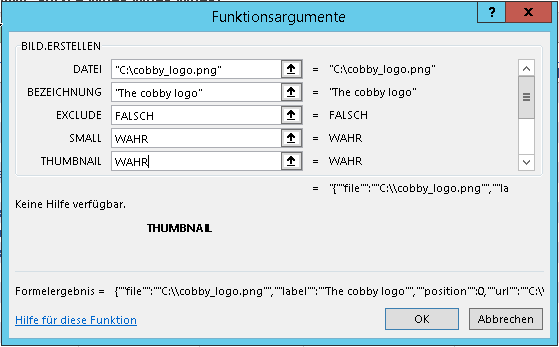
3. Understand the Result
After entering the formula, Excel converts it to JSON code:
{
"file": "C:\\cobby_logo.png",
"label": "The cobby logo",
"position": 0,
"url": "C:\\cobby_logo.png",
"exclude": false,
"imageCodes": ["thumbnail", "small_image", "image"]
}
4. Verify in Task Pane
- Click on the cell with your image formula
- The cobby Images Task Pane displays your image configuration
- Verify all settings are correct:
- Image file path
- Label/description
- Image roles (Small, Thumbnail, Base)
- Exclude status
5. Save to Magento
- Click Save products in cobby
- The image is uploaded to Magento
- The image appears in your store according to the roles assigned
Common Use Cases
Set All Image Roles
Make an image the primary image by setting all roles:
=IMAGE.CREATE("product.jpg";"Main Product Image";FALSE;TRUE;TRUE;TRUE)
Add Gallery Image Only
Add an additional gallery image without any special roles:
=IMAGE.CREATE("product_detail.jpg";"Detail View")
Exclude Image from Frontend
Create an image for internal use only:
=IMAGE.CREATE("internal_photo.jpg";"Internal Documentation";TRUE)
Add Custom Image Codes
Use custom image codes for specific purposes:
=IMAGE.CREATE("C:\product.jpg";"Product Image";FALSE;TRUE;TRUE;TRUE;"AMAZON";"ZALANDO";"EBAY")
This is useful for:
- Marketplace integrations
- Feed generation
- Custom export requirements
Dynamic Formula Examples
Use Product Name as Label
=IMAGE.CREATE("C:\Images\"&[@SKU]&".jpg";[@[Product Name]])
Set Roles Conditionally
Use IF function to set roles based on conditions:
=IMAGE.CREATE([@SKU]&".jpg";"Product Image";FALSE;TRUE;TRUE;[@[Is Main Image]]))
Combine Path Components
=IMAGE.CREATE("C:\Images\"&[@Brand]&"\"&[@SKU]&".jpg";[@[Product Name]]&" - "&[@Brand])
Troubleshooting
Formula shows as text
- Change cell format to General
- Re-enter the formula
Image not found error
- Verify file path is correct
- Check file exists at specified location
- Use double backslashes in paths:
C:\\Images\\
Image roles not applied
- Use TRUE/FALSE (not 1/0)
- Check parameter order matches function syntax
- Verify no missing semicolons between parameters
JSON conversion failed
- Check all text parameters are in quotes
- Verify boolean parameters (TRUE/FALSE) are not quoted
- Ensure semicolons separate all parameters
Image not uploading to Magento
- Verify cobby connection is active
- Check file format is supported (JPG, PNG, GIF)
- Ensure file isn't corrupted
- Verify file size isn't too large
Advanced Tips
Multiple custom image codes: Add up to 3 custom codes directly in the formula for integrations.
Cell references for all parameters: Store parameters in separate columns:
=IMAGE.CREATE([@[Image Path]];[@[Image Label]];[@Exclude];[@Small];[@Thumbnail];[@Base])
Combine with IMAGES.ADD: Use IMAGE.CREATE as the first parameter in IMAGES.ADD for full control of the first image:
=IMAGES.ADD(IMAGE.CREATE("image1.jpg";"Main";FALSE;TRUE;TRUE;TRUE);"image2.jpg";"image3.jpg")