How to Manage Image Descriptions
Goal: Add or replace descriptions (labels) for existing product images using cobby formulas and helper columns.
Prerequisites
- Excel with cobby installed
- Products loaded with existing images
- Understanding of cobby table structure
Add Image Descriptions
1. Create Helper Column
- Navigate to the Images column
- Right-click on the column header
- Select Insert to create a new column to the right
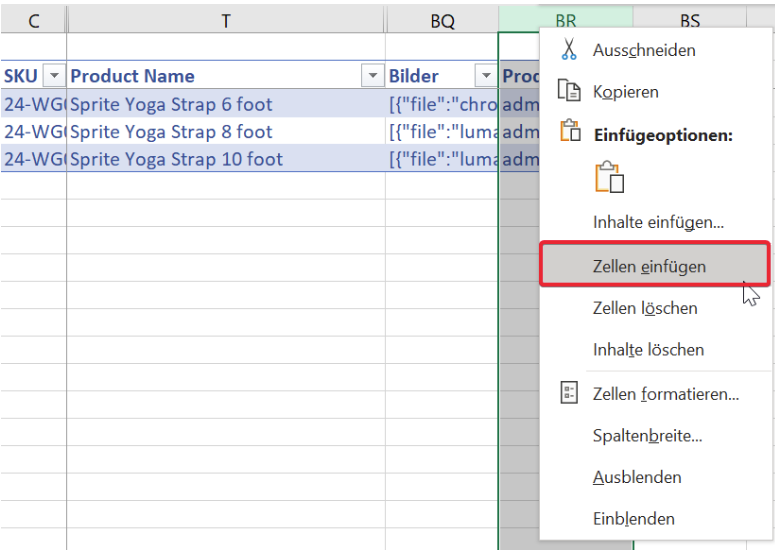
2. Preserve Original Image Data
- Select all cells in the Images column
- Copy the contents (Ctrl+C)
- Paste into the new helper column
- Delete the contents from the Images column
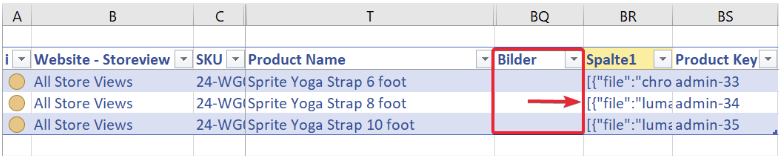
This preserves your original image data while preparing for the formula.
3. Insert the Formula
- Click on the first cell in the Images column
- Click the fx (Insert Function) button
- Select category: cobby
- Select function: BILDER.BEZEICHNUNGENERSETZEN (IMAGES.REPLACELABELS)
- Click OK
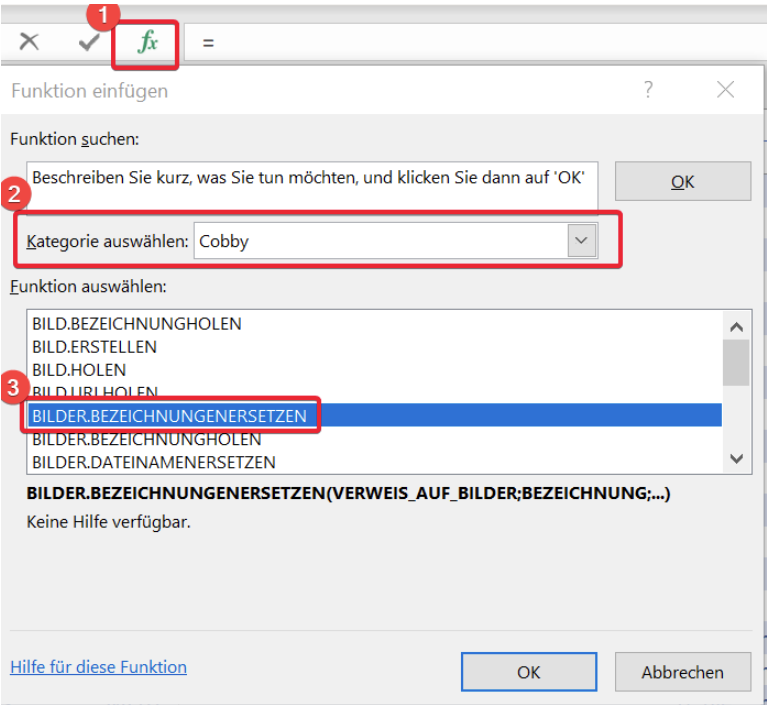
4. Configure Function Parameters
In the function dialog:
- VERWEIS_AUF_BILDER (Reference to Images): Click on the helper column cell (e.g.,
[@Column1]) - BEZEICHNUNG (Label): Select the column to use for labels (e.g.,
[@[Product Name]])
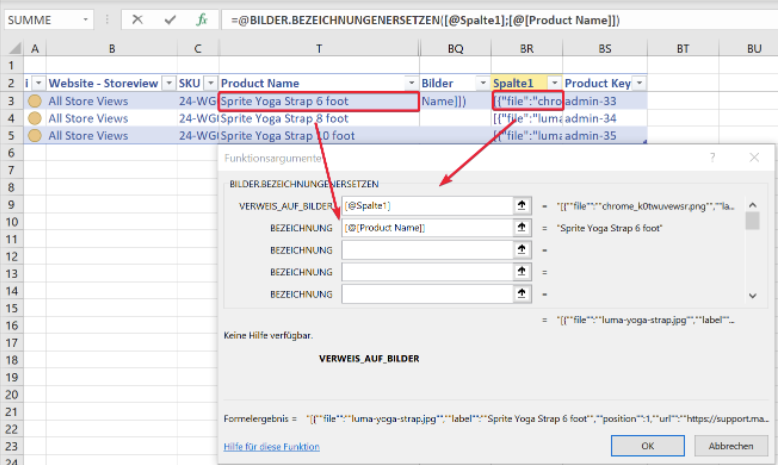
5. Add Custom Descriptions for Multiple Images
For products with multiple images, add position-based descriptions:
Formula example:
=BILDER.BEZEICHNUNGENERSETZEN([@Column1];"1:"&[@[Product Name]]&" - Front View";"2:"&[@[Product Name]]&" - Back View")
Breakdown:
[@Column1]- References the helper column with original image data"1:"- Position prefix for first image (0-indexed)[@[Product Name]]- Dynamic product name reference" - Front View"- Custom text added to label
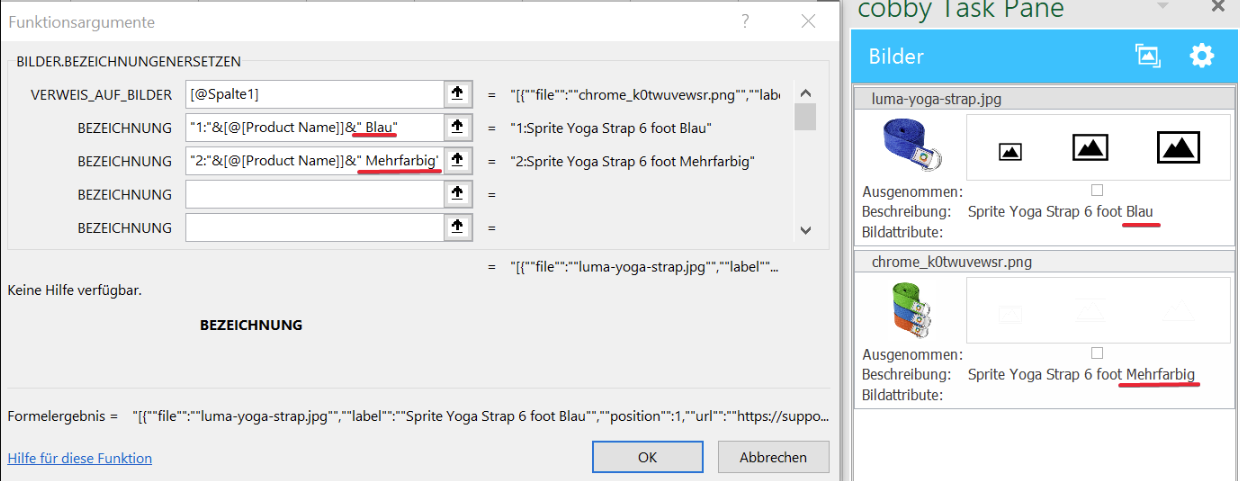
6. Apply to All Products
- Select the cell with your formula
- Double-click the fill handle at the bottom-right corner
- The formula applies to all products in the table
- Adjust individual descriptions as needed
7. Save Changes
- Review the updated image descriptions
- Click Save products in cobby
- Changes sync to Magento
Replace Image Filenames
1. Create Helper Column
- Navigate to the Images column
- Right-click and select Insert
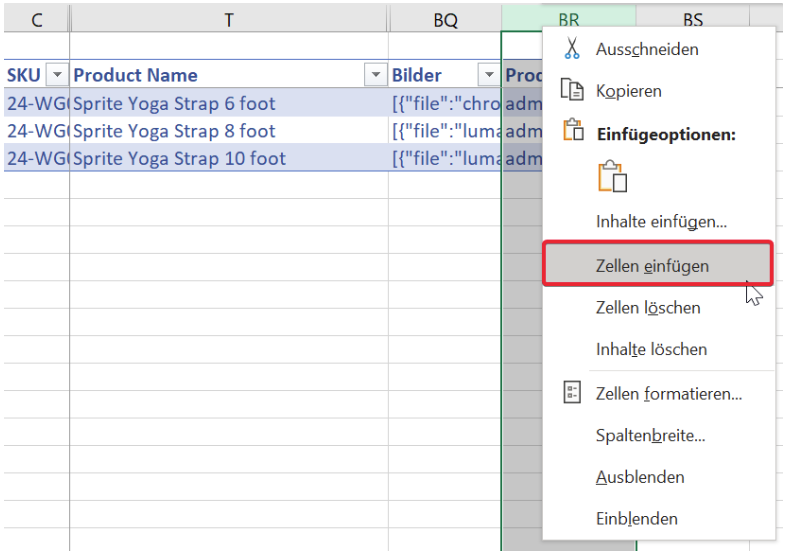
2. Copy Image Data
- Copy all contents from the Images column
- Paste into the helper column
- Delete contents from the Images column

3. Insert Filename Replace Function
- Click fx button
- Select category: cobby
- Select function: BILDER.DATEINAMENERSETZEN (IMAGES.REPLACEFILENAMES)
- Click OK
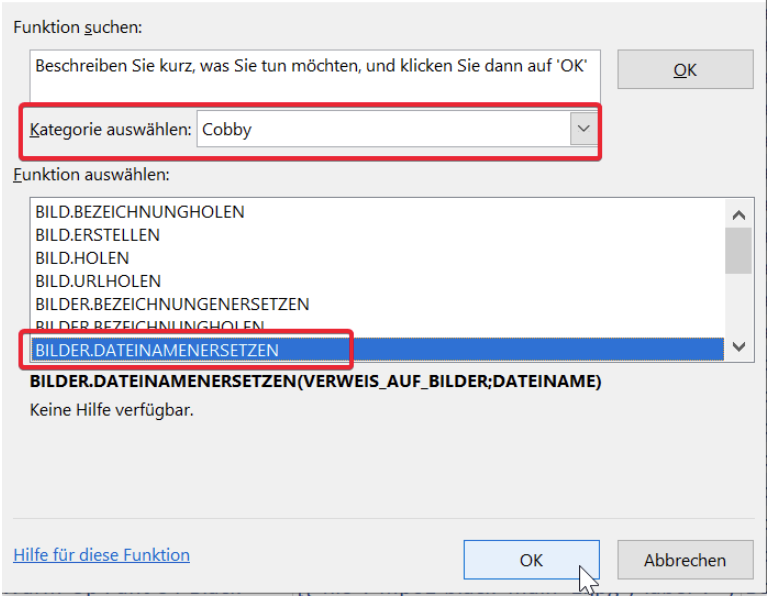
4. Configure Parameters
In the function dialog:
- Reference to Images: Select helper column cell
- Filename: Select column with new filenames (e.g.,
[@[Product Name]])
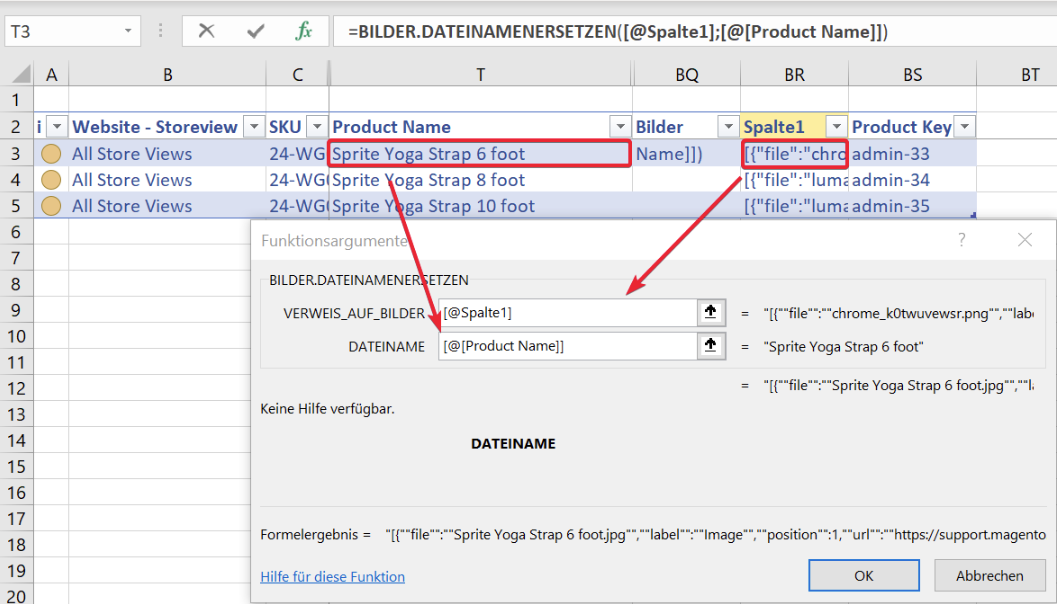
5. Apply and Review
- The formula replaces image filenames
- For multiple images per product, all images receive the same base filename
- Magento adds numbers automatically (image_1, image_2, etc.)
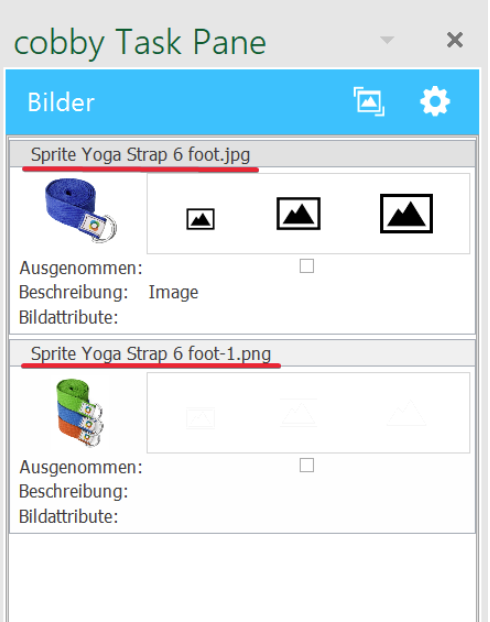
Note: If multiple images exist, they will all receive the same filename base. Magento automatically appends numbers to differentiate them.
Use Cases
SEO-Friendly Image Names
Replace SKU-based filenames with descriptive names:
=BILDER.DATEINAMENERSETZEN([@Helper];[@[Product Name]])
Result: 24-MB04.jpg becomes Blue-Cotton-Shirt.jpg
Position-Specific Descriptions
Add different descriptions based on image position:
=BILDER.BEZEICHNUNGENERSETZEN([@Helper];
"0:"&[@[Product Name]]&" - Main Image";
"1:"&[@[Product Name]]&" - Detail Shot";
"2:"&[@[Product Name]]&" - Lifestyle Photo")
Brand-Prefixed Descriptions
Include brand information in image labels:
=BILDER.BEZEICHNUNGENERSETZEN([@Helper];[@Brand]&" - "&[@[Product Name]])
Category-Based Labels
Add category context to images:
=BILDER.BEZEICHNUNGENERSETZEN([@Helper];[@Category]&" - "&[@[Product Name]]&" - View "&[@Position])
Troubleshooting
Formula not working
- Verify helper column contains original image data
- Check that cell format is General (not Text)
- Ensure function name matches your Excel language
All images get same description
- Use position syntax:
"0:Label"for individual descriptions - Without position prefix, all images receive the same label
Descriptions too long
- Magento may truncate very long labels
- Keep descriptions concise and meaningful
- Consider using abbreviations
Changes not appearing in store
- Click Save products in cobby
- Clear Magento cache
- Check that images are published
Helper column interfering with layout
- Keep helper column but hide it:
- Right-click column header
- Select "Hide"
- Or delete after verifying formulas work
Best Practices
Consistent Naming Convention
Establish a standard format:
[Brand] - [Product Name] - [View Type][Category] / [Product Name] - [Variation][SKU] - [Description] - [Position]
Use Cell References
Prefer cell references over hardcoded text:
- Makes formulas reusable across products
- Easier to maintain and update
- Reduces manual typing errors
Test on Sample Products
Before applying to all products:
- Test formula on 2-3 products
- Verify descriptions appear correctly
- Check Magento frontend display
- Then apply to entire product catalog
Document Your Formula
Add a comment to the formula cell:
- Right-click cell
- Select "New Comment"
- Document what the formula does
- Helps future maintenance
Preserve Helper Columns
Keep helper columns in your workbook:
- Hide them if needed
- Allows easy updates later
- Useful for troubleshooting
- Necessary for formula functionality