How to Fix Excel Settings Issues
This guide helps you resolve cobby problems caused by incorrect Excel or system settings. These settings can prevent cobby from functioning properly.
Common Problem Scenarios
This guide addresses three specific scenarios:
- Images cannot be added - Feedback window appears when trying to add images
- Products cannot be loaded - Feedback window appears and Excel hangs
- Only one row of products displays - Products appear below the table instead of within it
Scenario 1: Cannot Add Images
Symptoms
- You try to add images using the cobby task pane
- Only the feedback window opens
- No images are added to the Excel sheet
- Connection appears to fail to cloud storage
Prerequisites
- cobby is installed and connected to your store
- Administrative access to Windows time settings
- Administrative access to security software settings
Step-by-Step Solutions
Solution 1A: Fix System Time
AWS requires correct system time for secure connections:
- Check your system clock in the Windows taskbar
- Verify the time, date, and timezone are correct
- If incorrect, right-click the clock and select Adjust date/time
- Enable Set time automatically and Set time zone automatically
- If problems persist, manually sync the time:
- Click Sync now under "Synchronize your clock"
- Restart cobby in Excel
- Try adding images again
Expected result: Images should now upload successfully to the Excel sheet.
Background: AWS verifies your computer's time to establish secure connections. Incorrect time causes authentication failures.
For advanced troubleshooting, see:
If this doesn't work: Continue to Solution 1B.
Solution 1B: Check Security Software Blocking AWS
Internet security suites may block Amazon Web Services:
- Identify your Internet Security Suite (MalwareBytes, Norton, McAfee, etc.)
- Update the security software's definitions:
- Open your security software
- Look for "Update" or "Check for updates"
- Install all available updates
- Restart your computer
- Try adding images in cobby again
Expected result: Updated security definitions should unblock AWS, allowing image uploads.
Background: Security suites sometimes block entire AWS server clusters when detecting malware. Updates typically fix these false positives within hours.
If this doesn't work:
- Temporarily disable your Internet Security Suite
- Try adding images in cobby
- If it works, add cobby to your security software's exception list
- Re-enable your security software
Scenario 2: Cannot Load Products
Symptoms
- Feedback window appears when loading products
- Feedback window appears when applying filters
- Feedback window appears when starting import mode
- Excel hangs after closing the feedback window
- You must restart Excel to continue working
Prerequisites
- cobby is installed in Excel
- Access to Excel Options
Step-by-Step Solution
Solution 2: Disable R1C1 Reference Style
cobby only supports A1 reference style (letters for columns, numbers for rows):
- Open Excel
- Check your worksheet headers:
- Problem: Both rows AND columns show numbers
- Correct: Columns show letters (A, B, C...), rows show numbers (1, 2, 3...)
- Click File in the Excel ribbon
- Click Options
- Select Formulas in the left sidebar
- Under "Working with formulas", find R1C1 reference style
- Uncheck the "R1C1 reference style" checkbox
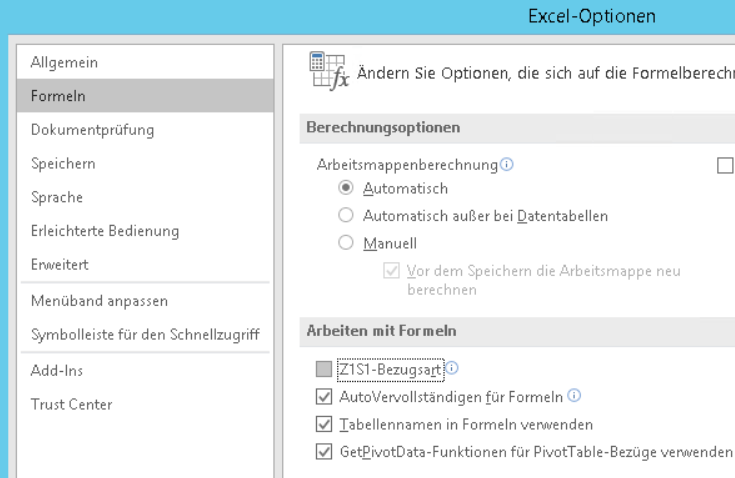
- Click OK
- Verify columns now show letters (A, B, C...)
- Restart Excel
- Try loading products again
Expected result: Products should load successfully with A1 reference style enabled.
Background: R1C1 style uses numbers for both rows and columns. cobby requires A1 style (letters for columns) to function correctly.
Scenario 3: Only One Product Row Shows
Symptoms
- Only the first product appears in each worksheet table
- All other products are listed below the table
- The table doesn't expand to include all rows
- Data appears outside the formatted table structure
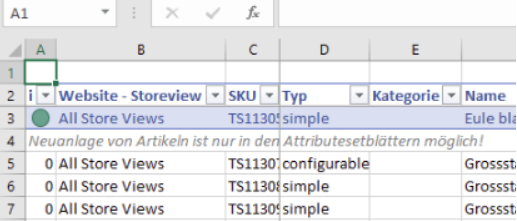
Prerequisites
- cobby is installed in Excel
- Access to Excel Options and AutoCorrect settings
Step-by-Step Solution
Solution 3: Enable Auto-Expansion of Tables
Configure Excel to automatically include new rows in tables:
- Close all Excel workbooks
- Open Excel (with a blank workbook)
- Click the File tab
- Select Options
- Select Proofing in the left sidebar
- Click the AutoCorrect Options... button
- Switch to the AutoFormat As You Type tab
- Under "Automatically as you work", find Include new rows and columns in table
- Check the "Include new rows and columns in table" checkbox
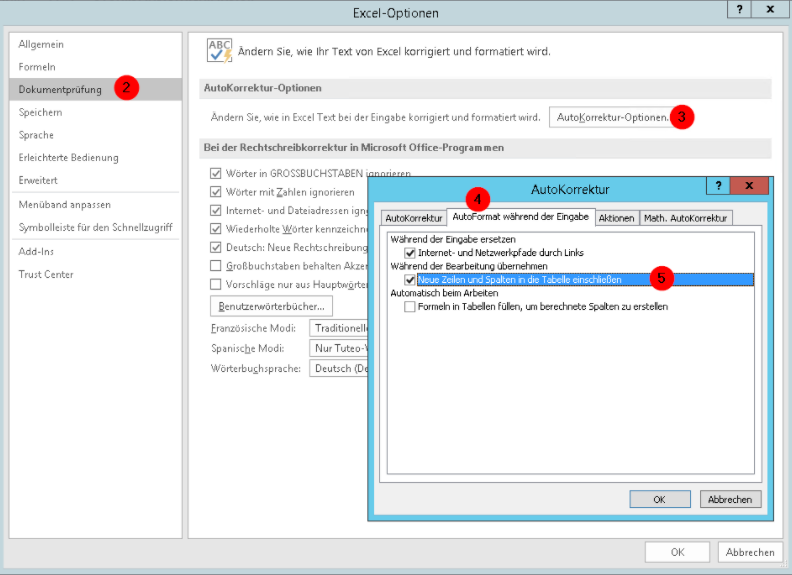
- Click OK to close AutoCorrect Options
- Click OK to close Excel Options
- Restart Excel
- Load products in cobby and verify all rows appear in the table
Expected result: All products should appear within the table structure, not below it.
Background: cobby creates tables from top to bottom. Without this setting, Excel doesn't automatically expand tables to include new rows.
Troubleshooting
Still experiencing issues?
- Ensure you've restarted Excel after making settings changes
- Try creating a new Excel workbook and loading products fresh
- Check for Excel add-in conflicts by disabling other add-ins temporarily
- Verify you're using a supported Excel version
Multiple issues?
- Work through each scenario that applies to your situation
- Settings are independent, so you may need to fix more than one
- Always restart Excel after making changes
Still Having Issues?
If problems persist after trying these solutions:
- Email cobby support at support@cobby.io with:
- Which scenario you're experiencing
- Excel version (File > Account > About Excel)
- Windows version
- Screenshots of the issue
- Any error messages from the feedback window
- Include what settings you've already tried changing
- Note any security software or antivirus programs you're running