How to Fix Missing Attributes
This guide helps you troubleshoot when product attributes that exist in Magento don't appear in cobby.
Symptoms
- Attributes exist in Magento but are not visible in cobby
- Expected columns are missing from cobby Excel sheets
- Attributes appear in some worksheets but not in "AllProducts"
- Newly created attributes don't show up in cobby
Prerequisites
- cobby is properly connected to your Magento store
- You have access to Magento admin panel
- The attributes exist and are configured in Magento
- You have basic understanding of Magento attribute sets
Step-by-Step Solutions
Solution 1: Rebuild cobby's Index
The cobby index may be outdated after creating new attributes.
For Magento 1:
- Log into your Magento admin panel
- Navigate to System > Index Management
- Find "cobby" in the list of indexes
- Click Reindex Data in the right column for the cobby index
- Wait for the reindexing to complete
- Open cobby in Excel and load products
Expected result: The new attributes should now appear in cobby.
For Magento 2:
- Navigate to https://app.cobby.io/
- Go to License Profile > Shop URL
- Click Resync
- Wait for the synchronization to complete
- Open cobby in Excel and load products
Expected result: The new attributes should now appear in cobby.
If this doesn't work: Continue to Solution 2.
Solution 2: Assign Attribute to Attribute Set
Attributes must be assigned to at least one attribute set to appear in cobby:
- Log into your Magento admin panel
- Find a product that should display the missing attribute
- Open the product for editing
- Check if the attribute appears on the product edit page
If the attribute is missing from the product:
- Navigate to Catalog > Attributes > Manage Attribute Sets
- Select the appropriate attribute set
- Find your missing attribute in the "Unassigned Attributes" section
- Drag the attribute into the appropriate attribute group
- Click Save Attribute Set
- Rebuild cobby's index (follow Solution 1)
- Open cobby in Excel and load products
Expected result: The attribute should now appear in cobby after reindexing.
Learn more about Magento attribute sets.
If this doesn't work: Continue to Solution 3.
Solution 3: Check the Blacklist
Some attributes cannot be processed by cobby and are blacklisted:
- Check your email for a message titled "Sync Errors" (sent after indexing)
- Important: Check your spam/junk folder if you don't see this email
- Look for this text in the email:
"The following attributes use a custom renderer. cobby cannot process these attributes this way, so they have been added to the blacklist."
- Check if your missing attribute is listed below this message
If the attribute is blacklisted:
- cobby cannot process this attribute due to its custom renderer
- You must manage this attribute directly in Magento backend
- The attribute will remain functional in Magento, just not editable in cobby
Expected result: Blacklisted attributes cannot be added to cobby. Manage them in Magento instead.
If this doesn't work: Continue to Solution 4.
Solution 4: Check Template Settings
The reduced template hides certain attributes:
- Open cobby in Excel
- Look at the current template setting (displayed near the "Load Products" button)
- Check if you're using the "Reduced" template
The reduced template hides attributes that:
- Have no values set for any product
- Always contain the same value across all products
To switch templates:
- Click the lower part of the Load Products button (the dropdown arrow)
- Navigate to Template: Reduced
- Select Standard
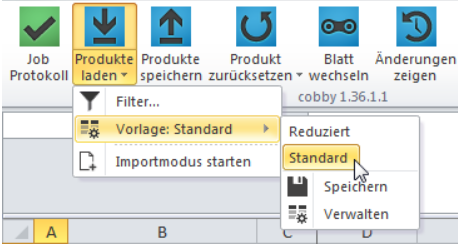
- Click the upper part of the Load Products button
- Check if the attribute now appears
Expected result: The attribute should appear in the standard template.
Additional check:
The "AllProducts" worksheet only shows attributes common to all attribute sets. Check attribute-set-specific worksheets:
- Look for a worksheet named after your product's attribute set
- Check if the attribute appears in that worksheet
- Attributes unique to one attribute set only appear in that set's worksheet
If this doesn't work: Continue to Solution 5.
Solution 5: Check if Using a Saved Workbook
Working from locally saved Excel files can cause outdated template issues:
- Close your current Excel workbook
- Do not save if prompted (to avoid overwriting issues)
- Open a new, empty Excel workbook
- Load cobby products fresh into the new workbook
- Check if the missing attribute appears
Important: cobby does not support working from saved copies. Template changes and new attributes are not updated in saved files.
Expected result: The attribute should appear when loading products into a fresh workbook.
Best practice: Always work from new workbooks, not saved copies.
Troubleshooting
Attribute still missing?
- Verify the attribute scope (Store View, Website, or Global)
- Check attribute frontend input type - some types may not be supported
- Ensure the attribute is set to "Visible" in Magento
- Confirm the attribute is not set to "Not Visible" in product editing
Check attribute configuration:
- Navigate to Catalog > Attributes > Manage Attributes in Magento
- Open your attribute
- Review all configuration settings
- Look for any restrictions that might prevent display
Still Having Issues?
If the attribute remains missing after trying all solutions:
- Email cobby support at info@cobby.io with:
- Attribute code and label
- Attribute type and input type from Magento
- Which attribute set(s) it's assigned to
- Screenshot of the attribute in Magento
- cobby version and Magento version
- Include the "Sync Errors" email if you received one
- Specify which template you're using in cobby
Related Topics
- Product Attributes and Scopes - Understanding product attributes, attribute sets, and how they determine column visibility in cobby