How to Fix Secure Connection Errors
This guide helps you resolve SSL/TLS connection errors that prevent cobby from connecting to the service.
Symptoms
- You receive the error message: "Connection to the service failed! No trust relationship could be established for the secure SSL/TLS channel"
- The error mentions: "Possible cause is that you are trying to decrypt the https connection"
- Product maintenance is blocked due to connection issues
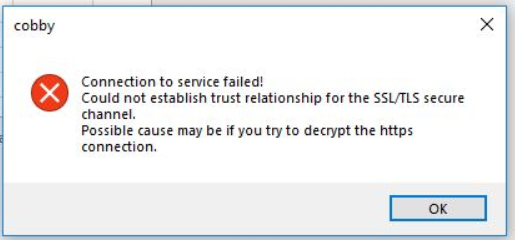
Prerequisites
- cobby is installed on your computer
- Administrative access to modify security software settings
- Access to your network/firewall configuration (if applicable)
Step-by-Step Solutions
Solution 1: Check Antivirus Software
Your antivirus program may be intercepting HTTPS connections:
- Identify if an antivirus program is running on your computer
- Temporarily disable the antivirus program
- Launch cobby and test if the connection works
Expected result: If the error disappears, the antivirus is the cause.
- Re-enable your antivirus program
- Consult your antivirus user manual or contact the manufacturer
- Create an exception rule for cobby in your antivirus settings
If this doesn't work: Continue to Solution 2.
Solution 2: Check Firewall Settings
Your firewall may be blocking cobby's connection:
- Identify if you use a firewall (Bitdefender, Windows Defender Firewall, or similar)
- Temporarily disable the firewall
- Launch cobby and test if the connection works
Expected result: If the error disappears, the firewall is the cause.
- Re-enable your firewall
- Consult your firewall user manual or contact the manufacturer
- Create an exception rule for cobby in your firewall settings
If this doesn't work: Continue to Solution 3.
Solution 3: Configure Proxy Settings
If your network uses a proxy that handles HTTPS connections:
- Contact your IT administrator or check your proxy settings
- Add exceptions for these domains:
*.mash2.com*.cobby.io
- Save the proxy configuration
- Restart cobby and test the connection
Expected result: cobby should connect successfully after adding the domain exceptions.
If this doesn't work: Continue to Solution 4.
Solution 4: Check for Malware
If none of the previous solutions work, your computer may be compromised:
- Run a full system scan with your antivirus software
- Use additional malware detection tools (such as Malwarebytes)
- Look for signs of "Man in the Middle" attacks
What is a Man in the Middle attack? This is when malicious software intercepts your secure connections. Learn more in this article about Man in the Middle attacks.
- If malware is detected, follow your security software's instructions to remove it
- Restart your computer
- Test cobby's connection again
Expected result: After removing malware, cobby should connect successfully.
Troubleshooting
Connection still failing?
- Verify your system time is correct (incorrect time can cause SSL/TLS errors)
- Check if your company has SSL inspection enabled on the network
- Confirm that cobby.io and mash2.com are accessible from your network
Still Having Issues?
If you resolved your problem or need additional help:
- Email cobby support at info@cobby.io
- Include details about your error message, security software, and network setup
- If you found a solution, let us know so we can help add cobby to security software whitelists for other users