How to Configure Workspace Settings
Customize your cobby workspace settings including name, and general preferences.
Prerequisites
- Workspace owner or admin access
- Active cobby subscription
Access Workspace Settings
-
Log in to the cobby portal at app.cobby.io.
-
Go to Settings → Workspace.
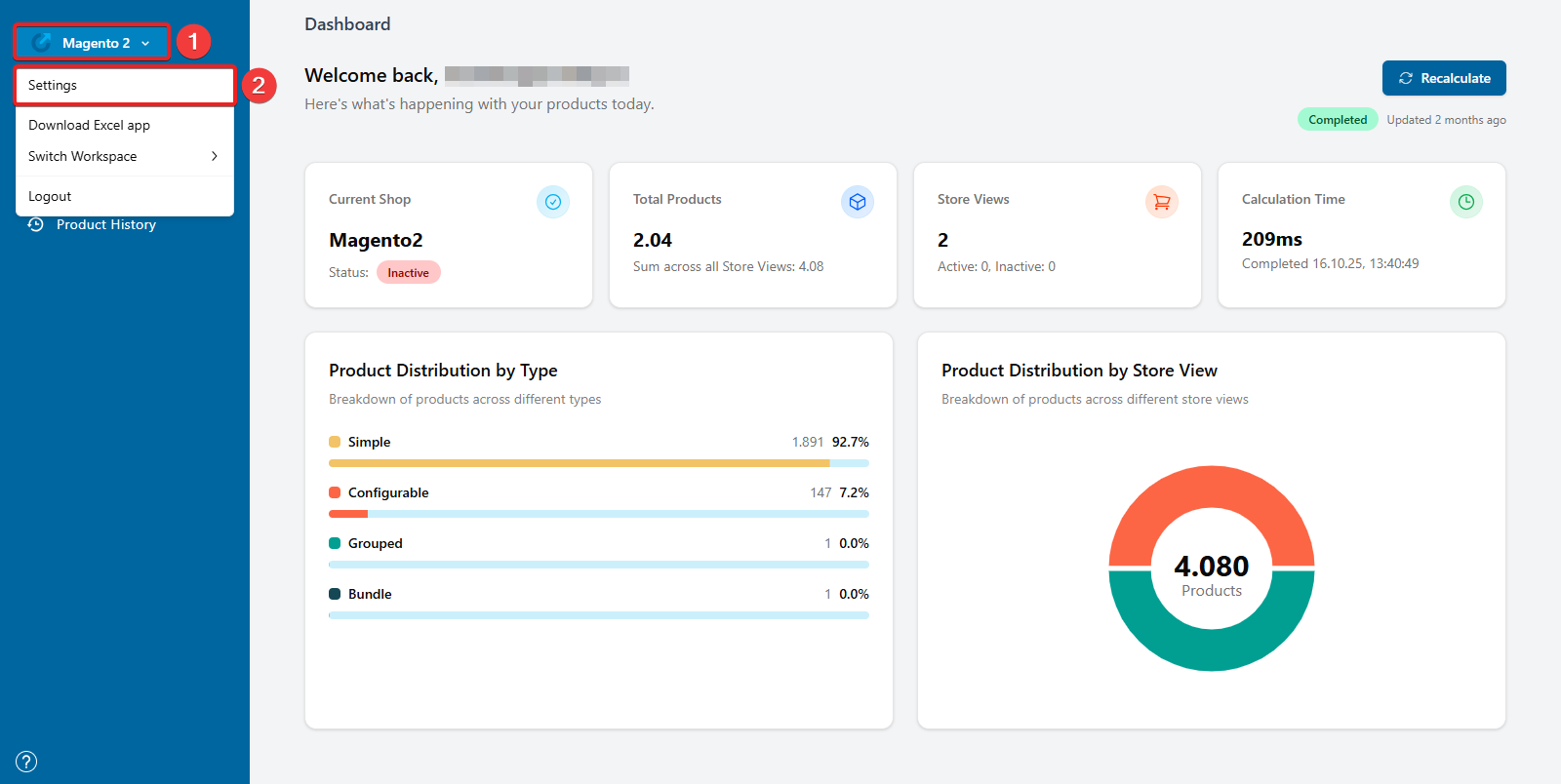
Configure Basic Settings
Update Workspace Name
-
In the workspace settings, locate the Workspace Name field.
-
Enter your preferred workspace name.
-
Click Save.
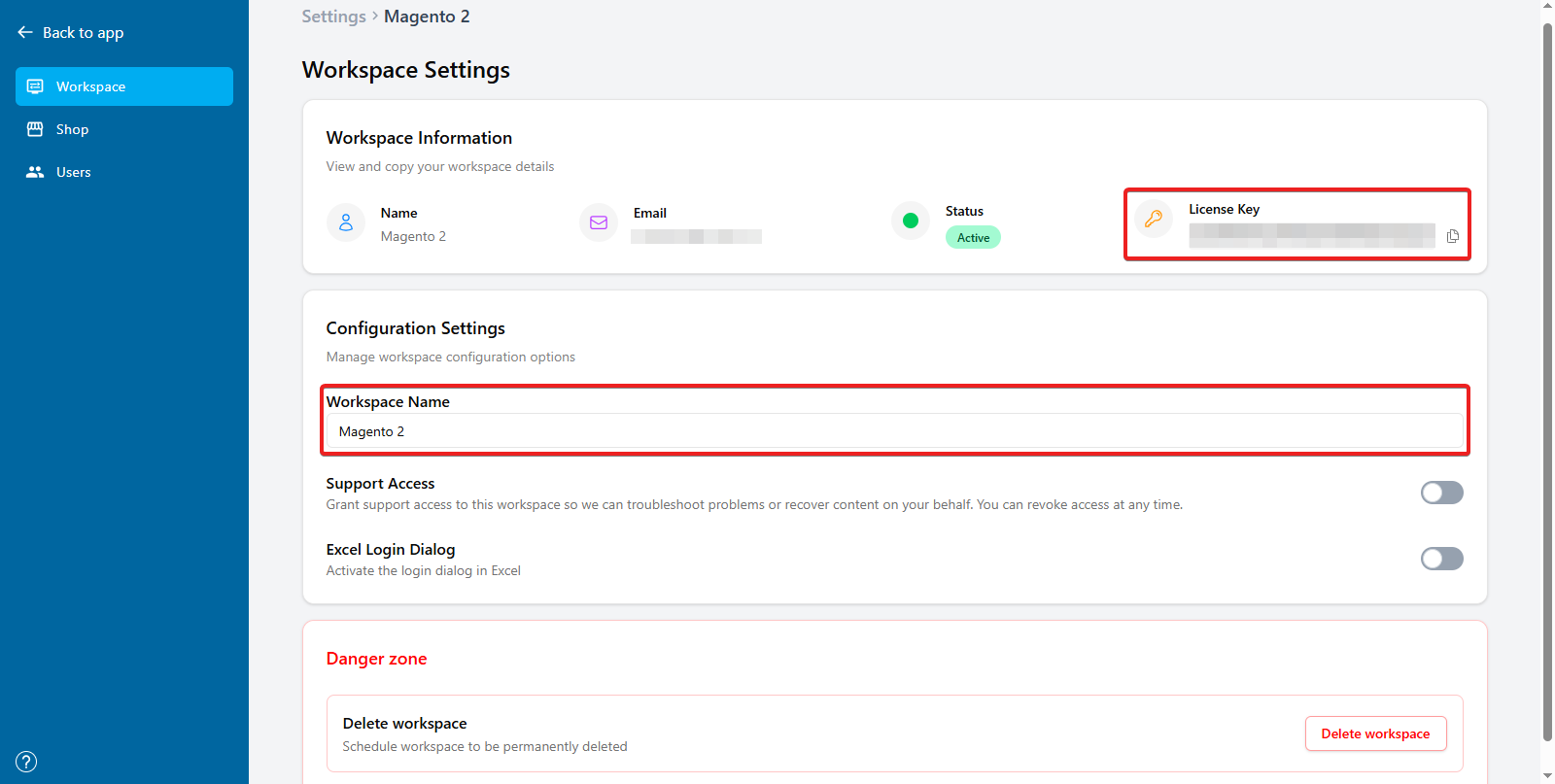
View License Key
Your workspace license key is displayed in the settings:
-
Locate the License Key section.
-
Copy the license key if you need to, e.g. to:
- Install the Excel add-in
- Switch between workspaces
- Connect additional computers
Configure Data Settings
Indexing Preferences
Control how cobby indexes your product data:
-
Go to Settings → Indexing.
-
Configure indexing options:
- Auto-index: Enable automatic product indexing
- Index frequency: Set how often cobby updates product data
- Index scope: Choose which products to include
-
Click Save.
Data Storage
Review your data storage settings:
-
In workspace settings, check the Data Storage section.
-
View current usage and limits.
-
Upgrade your plan if you need more storage.
Advanced Configuration
Connect Shop Credentials
Configure the connection between cobby and your Magento store:
-
Go to Settings → Shop Connection.
-
Enter your shop details:
- Shop URL: Your Magento store URL
- API Credentials: Username and key from Magento
-
Click Save and wait for synchronization.
Result: cobby connects to your Magento store and begins syncing.
Notification Settings
Configure how you receive cobby notifications:
-
Go to Settings → Notifications.
-
Choose notification preferences:
- Email notifications for updates
- Error alerts
- Team activity notifications
-
Click Save.
Result: You receive notifications according to your preferences.
Common Issues
Cannot save settings?
- Verify you have owner or admin permissions
- Check that all required fields are filled
- Try refreshing the page and attempting again
License key not working?
- Copy the key exactly as shown (no extra spaces)
- Verify you're using the key for the correct workspace
- Contact support if the key appears invalid
Changes not taking effect?
- Some settings require a page refresh
- Excel add-in changes require restarting Excel
- Allow a few minutes for settings to propagate
Related Tasks
More Information
- Indexing Settings Reference - Detailed explanation of sync behavior settings
- How cobby Works - Understanding cobby's architecture and data flow