How to Manage User Permissions
Change user rights between member and owner roles to control access to workspace settings.
Prerequisites
- Current workspace owner access
- User must already be added to the workspace
Steps
-
Log in to the cobby portal at app.cobby.io.
-
Go to Settings → Users.
-
Scroll to the Ownership section.
-
Select the user from the drop-down menu.
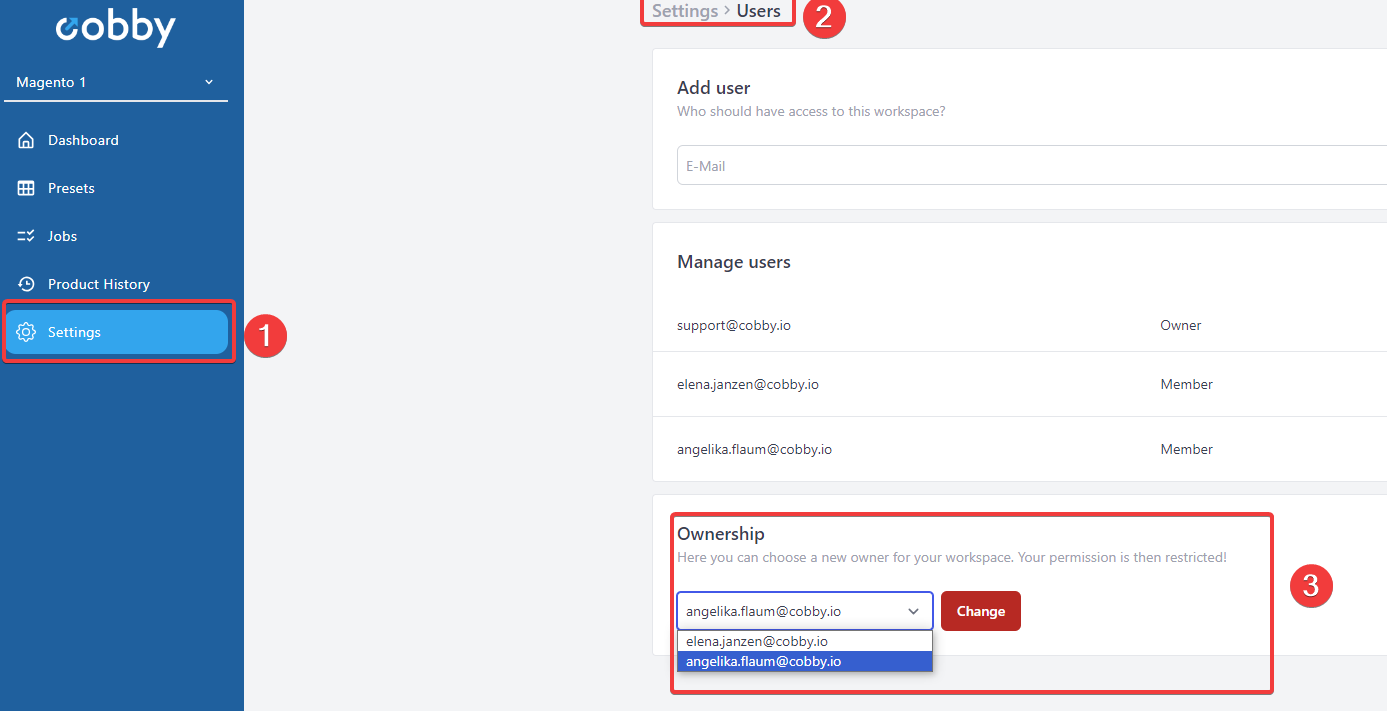
-
Confirm the change.
Result: The selected user now has owner permissions and can access workspace settings.
Permission Levels
Owner
- Full access to all workspace settings
- Can manage billing and subscription
- Can add/remove users
- Can transfer ownership
Member
- Access to cobby Excel add-in
- Can edit products and data
- Cannot access workspace settings
- Cannot manage billing
Common Issues
User not appearing in dropdown?
- Verify the user is listed under "Manage users"
- The user must be invited to the workspace first
Need to transfer ownership?
- Only current owners can change ownership
- Contact support if the current owner is unavailable