How to Manage Billing
Access and manage your cobby billing information, payment methods, and invoices.
Prerequisites
- Workspace owner access
- Active cobby subscription
Access Billing Portal
-
Log in to the cobby portal at app.cobby.io.
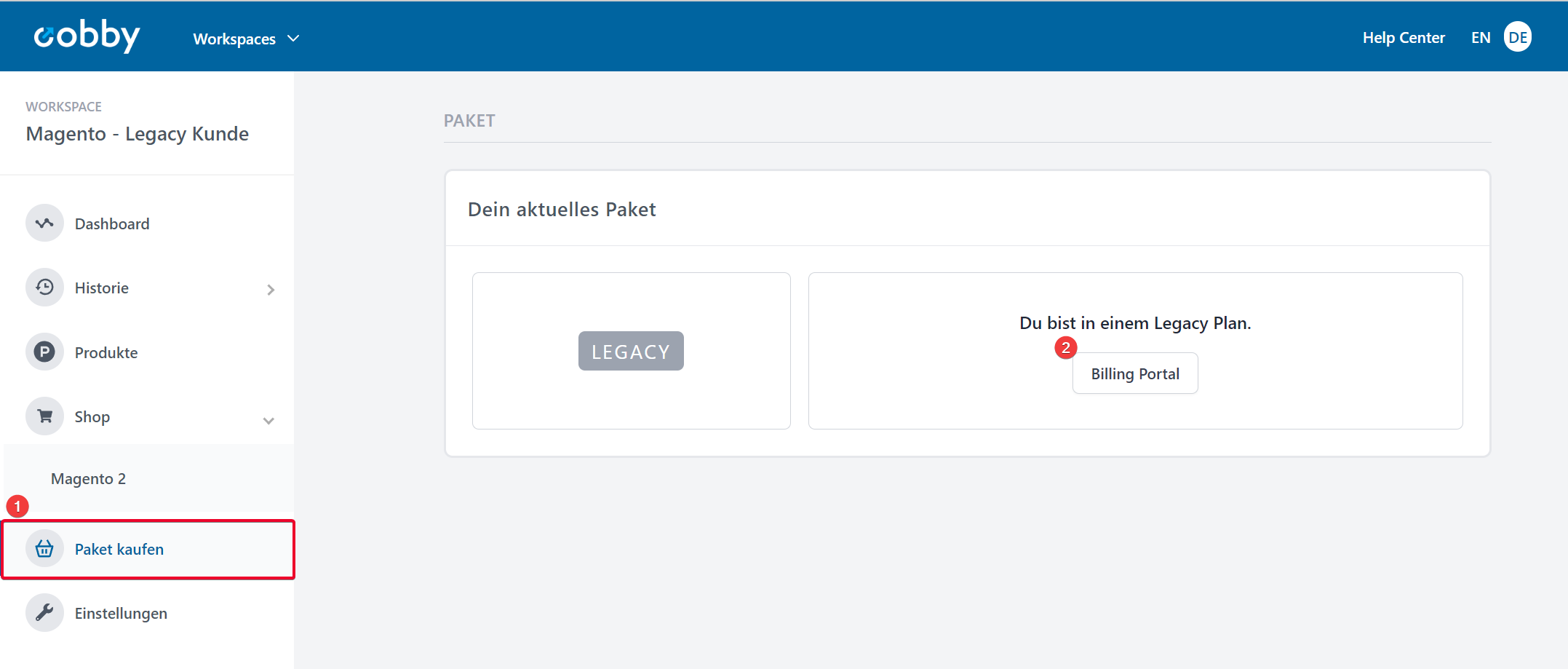
-
Go to Settings → Billing Portal.
Result: The billing portal displays your subscription and payment information.
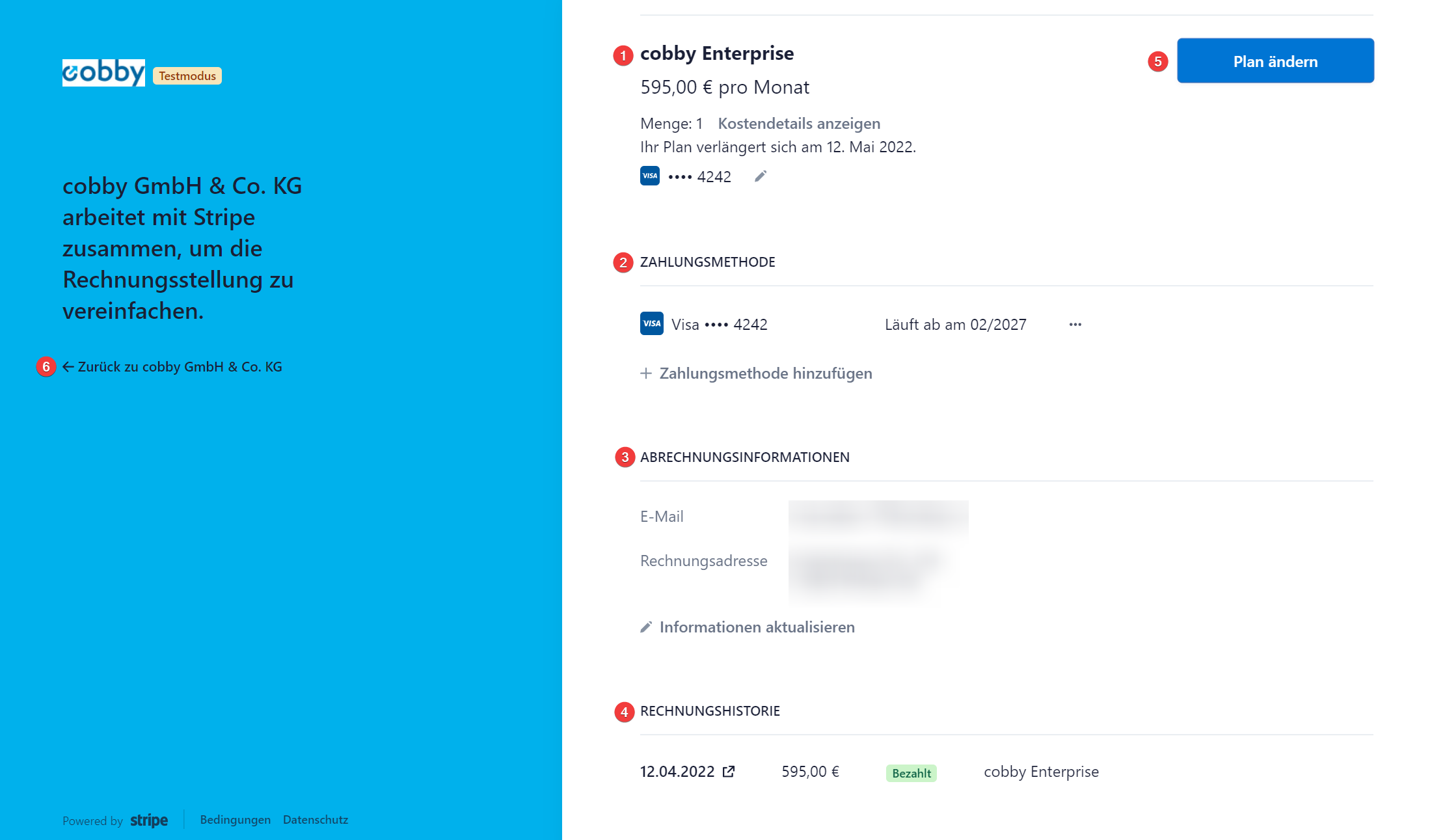
Update Payment Method
Note: This only works for credit card payments. For SEPA direct debit changes, contact support.
-
In the billing portal, locate the Payment method section.
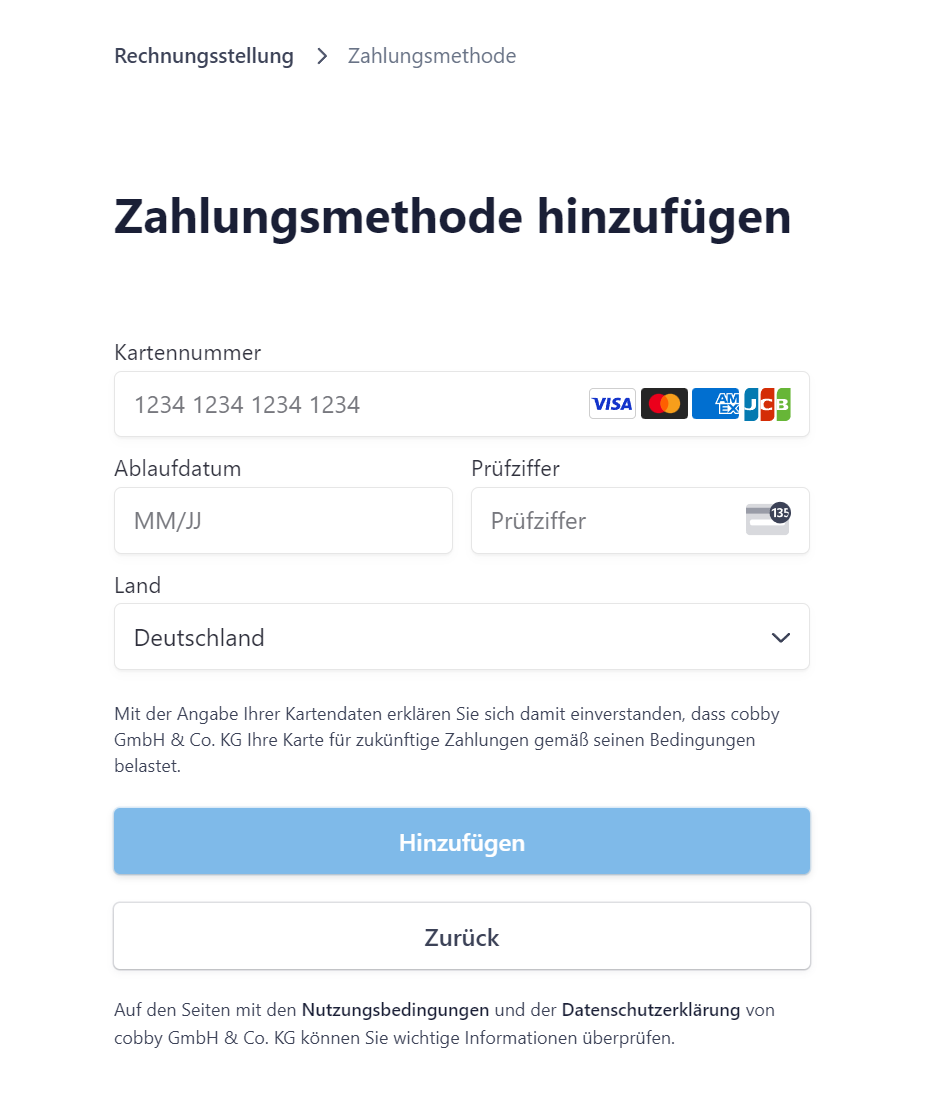
-
Click Add payment method.
-
Enter your new credit card details.
-
Save the changes.
Result: Your new payment method is saved and will be used for future charges.
Update Billing Information
-
In the billing portal, locate the Billing Information section.
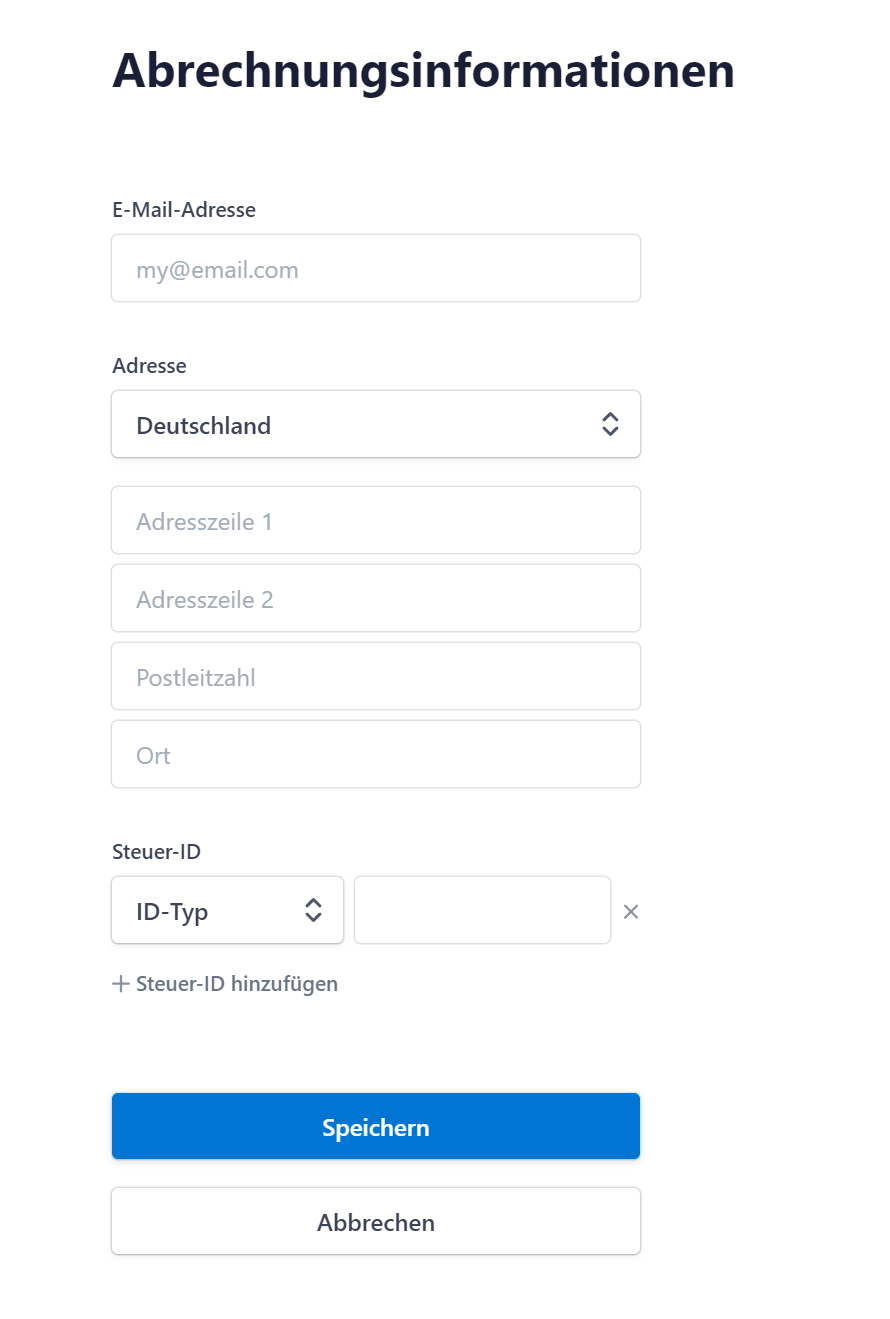
-
Update your email address, address, or tax ID as needed.
-
Save the changes.
Result: Your billing information is updated and will appear on future invoices.
Download Invoices
-
In the billing portal, scroll to Billing history.

-
Click the download icon next to the invoice you need.
Result: The invoice or payment receipt downloads to your computer.
Common Issues
Cannot change SEPA payment method?
- SEPA direct debit changes must be made through support
- Contact support@cobby.io with your new account details
Need to update your subscription plan?
Invoice missing or incorrect?
- Check the billing history for all available invoices
- Contact support@cobby.io if you cannot find an expected invoice